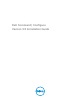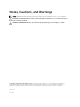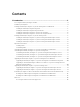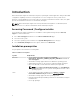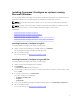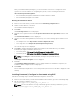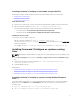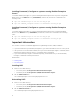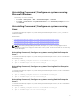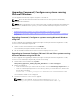Deployment Guide
Installing Command | Configure on systems running Red Hat Enterprise
Linux 6
To install Command | Configure on systems running Red Hat Enterprise Linux 6 systems using 64-bit
RPMs, browse to the RHEL6 directory (\lx64\RHEL6), untar the file, and run the commands in the
following order:
1. rpm -ivh srvadmin-hapi-7.4.0-4.2.8.el6.x86_64.rpm
2. rpm -ivh command_configure-linux-3.0.0-<buildnum>.el6.x86_64.rpm
Installing Command | Configure on systems running Red Hat Enterprise
Linux 5
To install Command | Configure on systems running Red Hat Enterprise Linux 5 using 64-bit RPMs,
browse to the RHEL5 directory (\lx64\RHEL5), untar the file, and run the commands in the following
order:
1. rpm -ivh srvadmin-hapi-7.4.0-4.2.8.el5.x86_64.rpm
2. rpm -ivh command_configure-linux-3.0.0-<buildnum>.el5.x86_64.rpm
Important information
The common scenarios for Hardware Application Programming Interface (HAPI) installation:
• If you have installed only Command | Configure CLI, you must install HAPI version 7.4 on the system.
• If the system does not have HAPI installed, when you run a Command | Configure command, HAPI is
automatically installed. After the option is configured, HAPI is uninstalled.
• If you run Command | Configure commands frequently, install HAPI before you run Command |
Configure commands for better performance.
Related Links:
• Installing HAPI
• Uninstalling HAPI
Installing HAPI
1. Browse to the HAPI directory:
• For 32-bit systems; C:\Program Files\Dell\Command Configure
• For 64-bit systems; C:\Program Files (x86)\Dell\Command Configure
2. Run the HAPIInstall.bat file.
The command prompt screen is briefly displayed and closes.
Uninstalling HAPI
1. Browse to the HAPI directory:
• For 32-bit systems; C:\Program Files\Dell\Command Configure
• For 64-bit systems; C:\Program Files (x86)\Dell\Command Configure
2. Run the HAPIUninstall.bat file.
The command prompt is briefly displayed and closes.
8