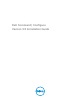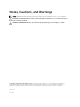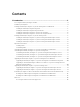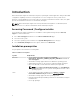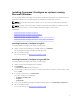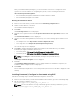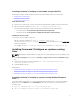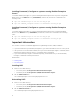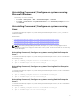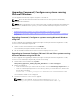Deployment Guide
After you install Command | Configure, you can use the GUI or the CLI to configure the client
systems. For more information on configuring the systems, see the following documents at
dell.com/clientsystemsmanagement:
• Dell Command | Configure Command Line Interface Reference Guide
• Dell Command | Configure User’s Guide
Running the installation wizard
1. Browse to the folder where you have extracted the Command_Configure.msi file.
2. Double-click the MSI file, or the DUP.
The installation wizard is displayed.
3. Click Next.
The License Agreement screen is displayed.
4. Read the license agreement and click I accept the terms in the licence agreement, and then click
Next.
The Customer Information screen is displayed.
5. Type the user name and organization, and select any one of the following options and then click
Next.
• For multiple users select Anyone who uses this computer (all users).
• For a single user select Only for me (Dell Computer Corporation).
The custom setup screen is displayed.
6. Click Next to install Command | Configure CLI and GUI in the default directory. The default
Command | Configure installation directories are:
• For 32-bit system; C:\Program Files\Dell\Command Configure\X86
• For 64-bit system; C:\Program Files (x86)\Dell\Command Configure\X86_64
NOTE: Click Change to install Command | Configure in a specified directory.
The Ready to Install the Program screen is displayed.
7. Click Yes.
The Installing Command | Configure screen is displayed. When the installation completes, the
installation wizard completed screen is displayed.
8. Click Finish.
If the Command | Configure GUI is successfully installed, the shortcut for the GUI is displayed on the
desktop.
Installing Command | Configure in silent mode using DUP
Perform the following steps to install Command | Configure in silent mode:
1. Browse to the folder where you have downloaded the DUP and then, open the command prompt.
2. Run the following command: Systems-
Management_Application_29M43_WN_3.0.0_A00-00 /s
.
NOTE: For more information on using commands, type the following command: Systems-
Management_Application_29M43_WN_3.0.0_A00-00 /h.
6