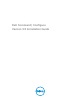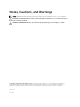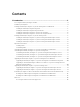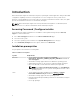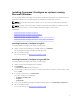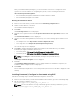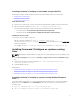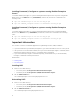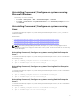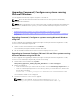Deployment Guide
Installing Command | Configure on systems running
Microsoft Windows
You can install Command | Configure from the downloaded DUP using the GUI or perform a silent and
unattended installation. You can perform both the installations using the DUP or MSI file.
NOTE: Microsoft .NET 4.0 must be installed on the client system for Command | Configure GUI
installation.
NOTE: If User Account Control (UAC) is enabled on Windows Vista, Windows 7, Windows 8, and
Windows 8.1 systems, you cannot install Command | Configure in silent mode.
Related Links:
• Installing Command | Configure using DUP
• Installing Command | Configure silently using DUP
• Installing Command | Configure using MSI file
• Installing Command | Configure silently in the default folder using MSI file
• Installing Command | Configure Silently in a custom folder using MSI file
Installing Command | Configure using DUP
To install Command | Configure perform the following steps:
1. Double-click the downloaded DUP, click Yes, and then click INSTALL.
The Command | Configure installation wizard is launched.
2. Run the installation wizard.
For more information, see Running the installation wizard.
Installing Command | Configure using the MSI file
To install Command | Configure perform the following steps:
1. Double-click the downloaded DUP and click Yes.
2. Click EXTRACT.
The Browse For Folder window is displayed.
3. Specify a folder location on the system or create a folder where you want to extract the files to and
then click OK.
4. To view the extracted files, click View Folder.
The folder contains the following files:
• Command_Configure.msi
• mup.xml
• package.xml
5. To access the Command | Configure installation wizard, double-click Command_Configure.msi.
6. Run the installation wizard.
For more information, see Running the installation wizard.
5