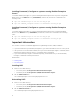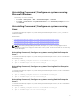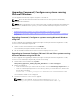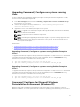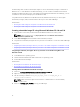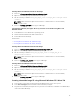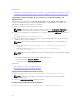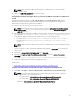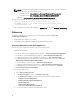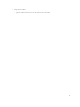Deployment Guide
NOTE: Make sure that the path mentioned in the command directs to the Command |
Configure folder.
2. Browse to C:\WinPE3_32bit\WIM and copy the image.
Integrating Command | Configure directory structure in WIM file using Microsoft Windows
PE 2.0
Command | Configure provides the cctk_x86_winpe.bat and cctk_x86_64_winpe.bat scripts to
integrate Command | Configure, HAPI, and related Dell drivers into the WIM file. To integrate the
Command | Configure directory structure in a WIM file:
1. Browse to the directory where the script is located.
NOTE: By default, the script for 32-bit system is located at C:\Program Files\Dell\Command
Configure\x86 directory. The script for 64-bit system is located at Command Configure
\x86_64 directory.
2. Run the appropriate script with the WMI file and Command | Configure directory locations entered as
two arguments: cctk_winpe.bat <path_of wim_file> <path_of_Command Configure>. If
Command | Configure is installed in the default directory, run the following script:
• For 32-bit system, cctk_x86_winpe.bat C:\winPE_x86 C:\Progra~1\Dell\Comman~1 .
• For 64-bit system, cctk_x86_64_winpe.bat C:\winPE_x86_64 C:\Progra~2\Dell
\Comman~1 .
NOTE: Make sure that the path mentioned in the command directs to the Command Configure
folder.
The files required to create the bootable ISO image and a WIM file -winpe.wim are created at the
same location.
3. Rename the <path_of_wim_file>\winpe.wim file as boot.wim.
4. Overwrite the <path_of_wim_file>\ISO\sources\boot.wim file with the <path_of_wim_file>
\boot.wim file.
For example, copy C:\winPE_x86\boot.wim C:\winPE_x86\ISO\sources\boot.wim.
5. Create a bootable Windows PE image using Windows AIK.
Related Link:
• Creating a bootable Microsoft Windows PE image using Microsoft Windows AIK
Creating a bootable Microsoft Windows PE image using Microsoft Windows AIK
1. Click Start → Programs → Microsoft Windows AIK → Windows PE Tools Command Prompt.
NOTE: To prepare a bootable image for a 64-bit supported system, from the command
prompt, browse to the following directory:
• For 64-bit system; <AIK_installation_directory>\Windows AIK\Tools\amd64
• For 32-bit system; <AIK_installation_directory>\Windows AIK\Tools\i86
Otherwise, <AIK_installation_directory>\Windows AIK\Tools\PEtools.
15