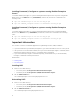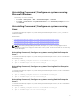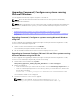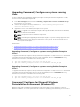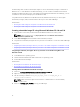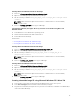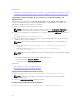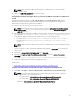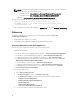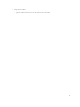Deployment Guide
bootable image that contains Command | Configure to run the Command | Configure commands on
Windows PE. To create Windows PE 2.0 and 3.0 image, you can use Microsoft Windows Automated
Installation Kit (Windows AIK), and to create Windows PE 4.0 image and Windows PE 5.0 image, you can
use Windows Assessment and Deployment Kit (Windows ADK).
Using Windows PE 2.0, Windows PE 3.0, Windows PE 4.0, and Windows PE 5.0, you can integrate
Command | Configure, HAPI, and related drivers directly into a bootable ISO image.
Related Links:
• Creating a bootable image PE using Microsoft Windows PE 4.0 and PE 5.0
• Creating a bootable image PE using Microsoft Windows PE 2.0 and 3.0
Creating a bootable image PE using Microsoft Windows PE 4.0 and 5.0
1. From the Microsoft website, download and install Windows ADK on the client system.
NOTE: While installing select only Deployment Tools and Windows Preinstallation
Environment (Windows PE).
2. From dell.com/support, download and install Command | Configure.
3. Integrate the Command | Configure directory structure to an ISO file to create a bootable ISO image.
Related Link:
• Integrating Command | Configure directory structure to an ISO file using Microsoft Windows PE 5.0
• Integrating Command | Configure directory structure to an ISO file using Microsoft Windows PE 4.0
Integrating Command | Configure directory structure to an ISO file using Microsoft
Windows PE 5.0
1. Install Windows 8.1 operating system.
2. Download and install Windows ADK for Windows 8.1 operating system.
3. Create Windows PE 5.0 image.
Related Links:
• Creating Microsoft Windows PE 5.0 64-bit image
• Creating Microsoft Windows PE 5.0 32-bit image
Creating Microsoft Windows PE 5.0 64-bit image
1. Browse to C:\Program Files(x86)\Dell\Command Configure\X86_64.
2. Open the command prompt with Administrator privileges.
3. Run the following command: cctk_x86_64_winpe_5.bat C:\winpe_x86_64 C:
\Progra~2\Dell\Comman~1.
NOTE: Make sure that the path mentioned in the command directs to the Command |
Configure folder.
4. Browse to C:\winpe_x86_64\WIM and copy the ISO image.
12