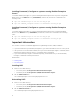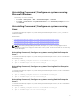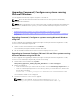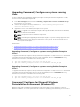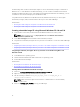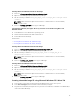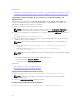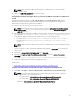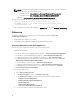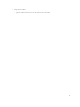Deployment Guide
Upgrading Command | Configure on systems running
Linux
For minor upgrades like upgrading Command | Configure (formerly Dell Client Configuration Toolkit)
version 2.2.1 to Command | Configure 3.0:
1. From dell.com/support, download the command_configure-linux-<version>-<buildnum>.tar.gz
file and save it on your system.
2. Untar the file using the following command: tar -zxvf command_configure-linux-
<version>-<buildnum>.tar.gz.
3. Upgrade the version of Command | Configure on the system.
NOTE: To upgrade to Command | Configure 3.0 using 64-bit RPMs, uninstall the 32-bit RPMs,
and then install the 64-bit RPMs.
NOTE: The ipmi and omilcore RPMs are deprecated.
NOTE: Uninstalling and upgrading Command | Configure on systems running supported Linux
operating systems leaves empty files and folders on the system. The files and folders do not
have any functional impact.
Related Links:
• Upgrading Command | Configure on systems running Red Hat Enterprise Linux 6
• Upgrading Command | Configure on systems running Red Hat Enterprise Linux 5
Upgrading Command | Configure on systems running Red Hat Enterprise
Linux 6
To upgrade Command | Configure (formerly Dell Client Configuration Toolkit) version 2.2.1 to Command
| Configure 3.0 on Red Hat Enterprise Linux 6 systems using RPMs, browse to lx64\RHEL6 directory,
untar the file, and run the commands in the following order:
1. rpm -Uvh srvadmin-hapi-7.4.0-4.2.8.el6.x86_64.rpm
2. rpm -Uvh command_configure-linux-3.0.0-<buildnum>.el6.x86_64.rpm
Upgrading Command | Configure on systems running Red Hat Enterprise
Linux 5
To upgrade Command | Configure (formerly Dell Client Configuration Toolkit) version 2.2.1 to Command
| Configure 3.0 on Red Hat Enterprise Linux 5 systems using RPMs, browse to lx64\RHEL5 directory,
untar the file, and run the commands in the following order:
1. rpm -Uvh srvadmin-hapi-7.4.0-4.2.8.el5.x86_64.rpm
2. rpm -Uvh command_configure-linux-3.0.0-<buildnum>.el5.x86_64.rpm
Command | Configure for Microsoft Windows
Preinstallation Environment (Windows PE)
Windows PE provides a standalone preinstallation environment that is used to prepare a system for
Windows installation. For client systems that do not have an operating system installed, you can create a
11