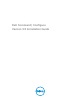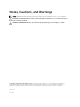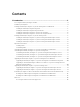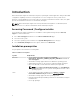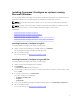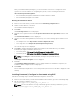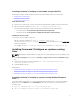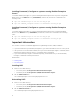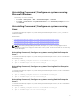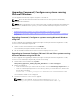Deployment Guide
Upgrading Command | Configure on systems running
Microsoft Windows
You can upgrade Command | Configure using DUP or the MSI file.
NOTE: Microsoft .NET Framework 4 must be installed on the client system for Command |
Configure GUI installation.
NOTE: If Microsoft Windows User Account Control (UAC) is enabled on Windows Vista, Windows 7,
Windows 8, and Windows 8.1 systems, you cannot install Command | Configure in silent mode.
Related Links:
• Upgrading Command | Configure on systems running Microsoft Windows using DUP
• Upgrading to Command | Configure 3.0 from 2.2.1 and 2.2 on systems running Microsoft Windows
using MSI file
Upgrading Command | Configure on systems running Microsoft Windows
using DUP
For minor upgrades like upgrading Command | Configure (formerly Dell Client Configuration Toolkit)
version 2.2.1 to Command | Configure 3.0:
1. Double-click the downloaded DUP and click INSTALL.
The Command | Configure installation wizard is launched.
2. Run the installation wizard and follow the instructions displayed on the screen.
Upgrading to Command Configure 3.0 from 2.2.1 and 2.2 on systems running
Microsoft Windows using the MSI file
For minor upgrades like upgrading Command | Configure (formerly Dell Client Configuration Toolkit)
version 2.2.1 to Command | Configure 3.0, perform the following:
1. Download the latest installation file, Systems-
Management_Application_29M43_WN_3.0.0_A00-00.exe from dell.com/support.
2. Extract the installation:
• From the folder where you extracted the file, double-click the Command_Configure.msi file, or
• From the command prompt, browse to the directory where you extracted the file, and then run
the following command:
msiexec.exe /i Command_Configure.msi REINSTALL=ALL REINSTALLMODE=VOMUS
The installlation wizard screen is displayed.
3. Follow the instructions on the screen to upgrade.
NOTE: For a silent upgrade, run the following command: msiexec.exe /i
Command_Configure.msi REINSTALL=ALL REINSTALLMODE=VOMUS /qn
10