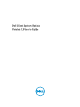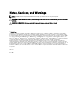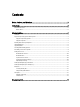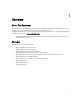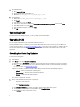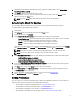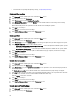Users Guide
4. (Optional) If you want DCSU to automatically restart the system after installing updates, select Automatically
Reboot System (When required).
5. Click Install to install the selected updates on the system.
6. During installation, for reasons, if you do not want to continue with the updates, then click Cancel to cancel
updates and return to the
Home screen.
NOTE: If you click Cancel, DCSU will not roll back the updates that are already applied.
Scheduling To Check For Updates
You can configure DCSU to automatically check for updates on the system during specific intervals of time.
To configure DCSU to automatically check for updates:
1. Launch DCSU.
2. Click Advanced from the bottom-right corner of the DCSU Home screen.
3. From the top menu bar, click Schedule.
4. Under Automatically Check For Updates, check for updates by selecting one of the following:
– Manual Updates Only — Select this option if you want to manually check for updates. In this case, DCSU
does not run scheduled updates and all the other fields on this page are hidden.
– Monthly — Select this option if you want DCSU to check for updates every month.
– Weekly — Select this option if you want DCSU to check for updates every week.
For example, if you want DCSU to check for updates after 10:00 AM on the first day of every month, select Monthly
under Check For Updates, select 10:00 AM under Select The Time, and select 1 under Select The Day.
NOTE: DCSU checks for updates at random intervals within thirty minutes of the time set in this field.
NOTE: You must close DCSU for the scheduler to check for updates after the set time.
5. Under When Updates Are Found, select one of the following tasks that DCSU must perform when it finds updates:
– Notify Only (When updates are available)
– Download Updates (Notify when ready to install)
– Download And Install Updates (Notify after complete)
6. If you select Download And Install Updates (Notify after complete), select the time interval after which you want
the system to restart automatically.
7. Click Save to save changes. Click Cancel to revert to the last saved settings.
8. Under Download Filter, click Edit Download Filter to select the type of updates you want to apply to the system.
The Download Filter screen is displayed.
9. For more information on editing download filter, see step 2 to step 5 under Download Filter.
10. Click Back To Schedule to return to the Schedule screen.
Setting Preferences
You can set preferences for the file download location, configure the download filter, update the source location and
proxy, and export or import settings when you download and install updates.
• For information on setting the download file location, see Download File Location.
• For information on configuring the download filter, see Download Filter.
• For information on updating the source location, see Update Source Location.
• For information on updating the Internet and proxy settings, see Update Internet Proxy Settings.
9