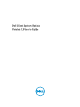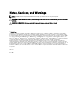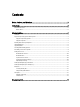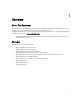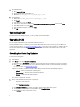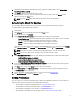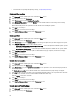Users Guide
1. To download DCSU:
a) Go to support.dell.com.
b) Search for Dell Client System Update 1.3.
c) Download Sys-Man_Application_MJH8R_WN_1.3_A00.
2. To install DCSU:
a) Double-click Sys-Man_Application_MJH8R_WN_1.3_A00.
b) Click Install.
c) In the Welcome screen, click Next.
d) In the License Agreement screen, select I accept the terms in the license agreement, and then click Next.
e) In the Begin Install screen, click Install.
f) In the Installation Complete screen, click Finish.
g) Click OK.
Uninstalling DCSU
For information on uninstalling programs, see the operating system documentation.
Upgrading DCSU
You can upgrade from DCSU versions 1.0 and later to DCSU version 1.3.
Starting from DCSU version 1.
x
and later, you can upgrade DCSU from older versions to the newer version. When you
scan the system for updates, see Checking and Installing Updates, if any newer versions of DCSU are available, then the
latest version of DSCU is listed under Recommended updates. Select the update and install the newer version of the
application.
Checking And Installing Updates
To check and install updates:
1. Launch DCSU.
2. In the Home screen, click Check For Dell Updates.
a) DCSU connects to ftp.dell.com, or any other source location that you have configured, and checks for updates.
b) Click Cancel to return to the previous screen without checking for updates. For more information on changing
the source location, see Download File Location.
If updates are available, and with the default settings, DCSU organizes them into the following categories:
– Critical — Select to install only the critical updates.
– Recommended — Select to install recommended updates.
– Optional — Select to install optional updates.
You can also customize the selections.
3. Do one of the following depending on the requirement:
– Select one of the categories.
– Select Customize Selection.
a) Click Customize Selection to customize the updates that you want to apply to the system.
b) To hide updates or view updates previously hidden, click View/Edit Hidden.
c) Click Continue to return to the previous screen.
8