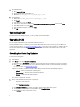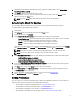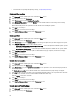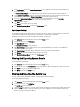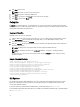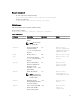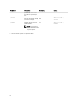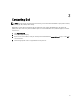Users Guide
4. Click Clear to clear the log.
NOTE: This action is permanent, you cannot undo it.
5. Click Export to export the activity log in XML format.
6. Click Save to save changes. Click Cancel to revert to the last saved settings.
7. Click Home to go back to the Home screen.
Policy File
A policy file is a mechanism that you, as an administrator, can use to lock any number of program settings from being
changed by system users. When the program settings are specified in a policy, the associated settings controls become
unchangeable from inside the program interface.
Creating A Policy File
Following are the steps to create a policy file:
1. Configure DCSU settings like schedule, proxy, filters, and so on, on a sample system and then export the settings
using
Export Settings. For more information on exporting settings, see the "Export/Import Settings" section.
2. Rename the exported setting file to policy.xml .
3. Place the policy.xml file in the DCSU installation directory and launch the application. DCSU loads the policy data
and deletes the policy file.
NOTE: The policy data is stored permanently outside the program installation directory.
NOTE: It is mandatory to name the file as policy.xml for DCSU to recognize it as a policy file to import.
You may find it necessary to remove some settings from the exported policy.xml file if more settings are being
locked than required.
Sample Policy.xml File Data
<?xml version="1.0" encoding="utf-16"?>
<dellclientsystemupdate version="1.0" doctype="settings">
<setting name="filtercriticality_urgent">True</setting>
<setting name="scheduledexecution">On</setting>
<setting name="scheduleddays">1</setting>
<setting name="scheduledminute">0</setting>
<setting name="filterapplicable">ShowAllForPlatform</setting>
<setting name="scheduledhour">12</setting>
<setting name="scheduledfrequency">Monthly</setting>
<setting name="automationmode">ScanNotify</setting>
</dellclientsystemupdate>
CLI Options
The command line interface allows administrators to use their automated remote deployment infrastructure for their
updates. The command line interface provides basic usage options and does not include all features that the GUI
version of the application supports.
To view the CLI interface: From the DCSU installation folder, in command prompt, run dcsu-cli.exe.
To view additional information about which options are available: From the DCSU installation folder, in command prompt,
run dcsu-cli.exe -?.
12