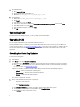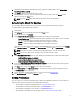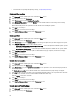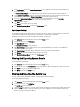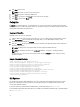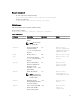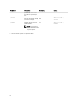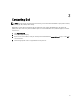Users Guide
3. In the Preferences screen, click Internet Proxy Settings to set or update the source location and proxy details for
downloading updates.
The Internet Proxy Settings screen with the default source location and internet proxy settings is displayed.
4. Under Internet Proxy Settings, select use current internet proxy settings to use the current internet proxy settings
available on the system, or select
Custom Proxy Settings to specify the own proxy settings.
5. If you select Custom Proxy Settings, and if you want to use proxy authentication, select the Use Proxy
Authentication check box, and provide user name and password credentials.
6. Click Save to save changes.
Click Cancel to revert to the last saved settings.
7. Click Back To Preference Menu to return to the Preferences screen.
Export/Import Settings
The Export/Import Settings page allows you to create a file to transfer the settings to another computer. Use this file to
create common configuration settings for all the installed instances of DCSU in the organization.
Following are the steps to create a file and export it to a portable storage media:
1. Click Advanced from the bottom-right corner of the DCSU Home screen.
2. From the top menu bar, click Preferences.
3. Click Export/Import Settings.
The Export/Import Settings screen is displayed.
4. Click Export Settings to save the DCSU settings on the system in XML format. You can then use this XML file to
export the settings to another system.
5. Click Import Settings to import the DCSU settings from a previously exported settings XML file.
6. Click Restore to restore the default the DCSU settings on the system.
7. Click Back To Preference Menu to return to the Preferences screen.
Viewing And Exporting System Details
To view and export system details:
1. Click Advanced from the bottom-right corner of the DCSU Home screen.
2. From the top menu bar, click System details to view details of drivers, BIOS, and application settings of the system.
3. Click Export to save the system details in XML format.
4. Click Home to go back to the Home screen.
Viewing And Exporting The Activity Log
This sub-section contains information on how to view and export the DCSU activity log.
To view and export the activity log:
1. Click Advanced from the bottom-right corner of the DCSU Home screen.
2. From the top menu bar, click Activity Log.
The Activity Log screen is displayed.
3. Under the View drop-down menu, select the number of days from which you want to view the update activities that
DCSU has performed on the system. For example, if you select Last 30 Days, you can view update activities that
DCSU has performed during the last 30 days.
11