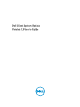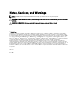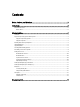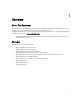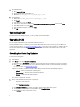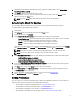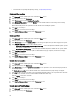Users Guide
• For information on exporting and importing settings, see Export/Import Settings.
Download File Location
1. Click Advanced from the bottom-right corner of the DCSU Home screen.
2. From the top menu bar, click Preferences.
3. In the Preferences screen, click Download File Location.
4. In the Download File Location screen, click Browse to set the default location or make changes to the existing
default location.
DCSU automatically deletes the update files from this location after installing the updates.
5. Click Save to save changes.
Click Cancel to revert to the last saved settings.
6. Click Back To Preference Menu to return to the Preferences screen.
Download Filter
1. Click Advanced from the bottom-right corner of the DCSU Home screen.
2. From the top menu bar, click Preferences.
3. In the Preferences screen, click Download Filter to select the type of updates that you want to apply to the system.
4. Under What To Download, select one of the following options:
– Updates For This System Configuration (Recommended) — Select this option to download updates specific
to the system's configuration.
– All Updates For System Model — Select this option to download updates available for the system's model.
5. Under Customize Downloads, select the update recommendation level, type of update, and its device category.
6. Click Save to save changes.
Click Cancel to revert to the last saved settings.
7. Click Back To Preference Menu to return to the Preferences screen.
Update Source Location
1. Click Advanced from the bottom-right corner of the DCSU Home screen.
2. From the top menu bar, click Preferences.
3. In the Preferences screen, click Update Source Location to set or update the source location and proxy details for
downloading updates.
The Update Source Location screen with the default source location and internet proxy settings is displayed.
4. Click New to add a new source location. If you have multiple download locations, you can prioritize these locations
by clicking the up and down arrows associated with the download location entry.
Click the Delete icon to delete a location.
5. Click Save to save changes.
Click Cancel to revert to the last saved settings.
6. Click Back To Preference Menu to return to the Preferences screen.
Update Internet Proxy Settings
1. Click Advanced from the bottom-right corner of the DCSU Home screen.
2. From the top menu bar, click Preferences.
10