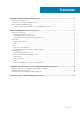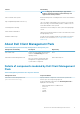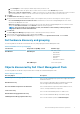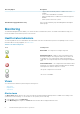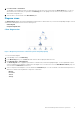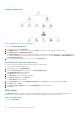Users Guide
Dell Client Management Pack 6.3 operations
This chapter provides information about the various operations that you can perform on OpsMgr using the Dell Client Management Pack.
The Dell Client Management Pack enables the following operations to manage Dell client systems:
• Discovers and monitors Dell Venue Pro tablets, Dell Latitude, Dell Precision, and Dell OptiPlex systems running the supported Dell
Command | Monitor or OMCI service and client Windows operating systems.
• Groups Dell clients systems running without Dell Command | Monitor or OMCI service under the Dell UnManaged Clients group.
NOTE: Dell Vostro systems are displayed under the Dell UnManaged Clients group.
• Monitors the health status for client hardware components by polling at periodic intervals, and updates the state of each component in
the Diagram View. A health status is a standardized description of the functional performance of a component, system, or service.
• Performs client shutdown and reboot tasks.
• Launches remote desktop for Dell client systems.
• Generates reports on Dell Windows Event Log and Dell Command | Monitor or OMCI events from the Windows Event Log of the
managed system.
Topics:
• Discovery and grouping
• Monitoring
• Tasks
• Accessing Reports
• Customizing the Dell Client Management Pack
Discovery and grouping
Discovering a Dell Client system
To discover Dell client systems in a network, ensure that the devices appear in the Agent Managed view under the Administration
section of the OpsMgr console. You can use overrides to increase or decrease the discovery and monitoring intervals for specific Dell
hardware to meet the needs of your implementation.
The client discovery process classifies a Dell system as Dell UnManaged Clients if:
• Lower version than OMCI 8.1 is installed on the Dell client system.
• Dell Command | Monitor or OMCI services are disabled or not running.
• Client system is a Vostro system.
Adding Dell client systems
To add a Dell client system to the Agent Managed list:
1. Log in to the system with an account that has the OpsMgr Administrator role for the OpsMgr management groups.
2. In the OpsMgr console, click Administration.
3. At the bottom of the Administration pane, click Discovery Wizard.
The Computer and Device Management Wizard screen is displayed.
4. Click Next after reading the instructions on the screen.
5. To discover the Dell client systems, select the Advanced discovery option.
6. In the Computer and Device Classes drop-down list, select Clients Only.
7. Click Next.
The Discovery Method screen is displayed.
8. Select one of the two options given below:
• Scan Active Directory — enables you to specify the selected objects from the Active Directory.
2
6 Dell Client Management Pack 6.3 operations