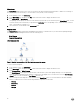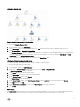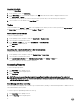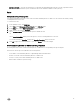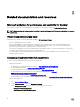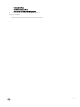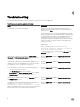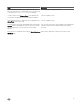Users Guide
3. Click Dell Client for the OpenManage Windows Event Log.
4. Click Open in the Actions or Tasks pane.
5. Select the time period to generate the report.
6. Click Add Object or Add Group.
7. Click Search to search for an object or group.
8. Select Add to add a single or multiple objects.
The object is displayed in the selected object pane.
9. Choose the event severity to generate a report.
10. Click Run to generate the windows event log report.
Customizing the Dell Client Management Pack
You can customize the following components of the Dell Client Management Pack by using overrides to increase or decrease the
intervals to the specific Dell hardware management needs of the OpsMgr operator.
• Monitors — Assesses various conditions that can occur in monitored objects. The result of this assessment determines the
health state of a target and the alerts that are generated.
• Object Discoveries — Discovers objects on a network that requires monitoring.
• Rules — Collects data, such as events generated by managed objects.
Unit monitors
The following table provides information for the various Dell unit monitors and the applicable parameters for client systems.
Table 6. Dell unit monitors in Dell Client Management Pack
Groups Unit Monitor Name Default Periodic Poll Setting
OMCI Service Instance Periodic 3600 seconds
(60 minutes)
Memory Group for Dell Client Periodic 3600 seconds
(60 minutes)
Processor Group for Dell Client Periodic 3600 seconds
(60 minutes)
Processor Unit Instance Periodic 3600 seconds
(60 minutes)
Sensors of Dell client systems
• Battery
• Battery Charging status
• Battery Health status
• Current
• Fan
• Intrusion
• Temperature
• Voltage
Periodic 3600 seconds
(60 minutes)
Storage Group for Dell Client Periodic 3600 seconds
13