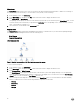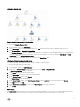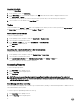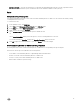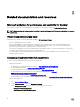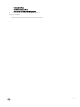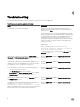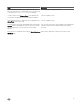Users Guide
Accessing state views
To access the State Views:
1. In the OpsMgr console, click Monitoring.
2. In the Monitoring pane on the left side, navigate to the Dell folder and click the folder to display the different views.
3. Click State Views → Clients.
The OpsMgr console displays the status of all the Dell client systems that you are monitoring on the right pane.
4. Select a state to view the details in the Detail Views pane.
Tasks
Tasks are available in the Actions or Tasks pane of the OpsMgr console. When you select a client system in the Diagram Views or
the State Views, the relevant tasks appear in the Actions or Tasks pane.
Client reboot and shutdown
To reboot or shutdown a client:
1. In the OpsMgr console, navigate to either the State Views or Diagram Views.
2. Select any discovered Dell client system.
3. In the Actions or Tasks pane, click either Client Reboot or Client Shutdown.
The Run Tasks screen is displayed.
4. Click Run.
Launching the remote desktop for a Dell client system
To launch a remote desktop for the client system:
1. In the OpsMgr console, navigate to either the Diagram Views or State Views.
2. Select any discovered Dell client system.
3. Click Launch Remote Desktop under Dell Client Instance Tasks in the Actions or Tasks pane.
The remote desktop for the client system is launched.
Accessing Reports
To access the reporting feature:
1. Click Reporting on the OpsMgr console.
2. Expand Reporting in the navigation pane.
3. Click Dell Client.
NOTE: You can also access Reporting from the Diagram Views by clicking on the client instance. The option Dell
OpenManage Windows Event Log is located in the Actions or Tasks pane under the Dell System instance reports along
with the default Microsoft reports.
OpenManage windows event log
The event analysis report displays the event time, log record, and status (criticality) of Dell Command | Monitor or OMCI events for
selected Dell Windows client systems.
To create a report for OpenManage Windows Event Log:
1. Click Reporting on the OpsMgr console.
2. Expand Reporting in the navigation pane.
12