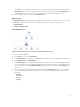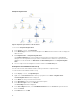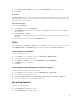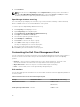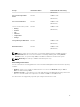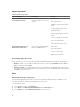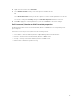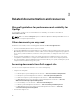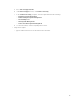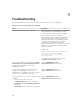Users Guide
3. Click Dell Client.
NOTE: You can also access Reporting from the Diagram Views by clicking on the client instance.
The option Dell OpenManage Windows Event Log is located in the Actions or Tasks pane under
the Dell System instance reports along with the default Microsoft reports.
OpenManage windows event log
The event analysis report displays the event time, log record, and status (criticality) of Dell Command |
Monitor or OMCI events for selected Dell Windows client systems.
To create a report for OpenManage Windows Event Log:
1. Click Reporting on the OpsMgr console.
2. Expand Reporting in the navigation pane.
3. Click Dell Client for the OpenManage Windows Event Log.
4. Click Open in the Actions or Tasks pane.
5. Select the time period to generate the report.
6. Click Add Object or Add Group.
7. Click Search to search for an object or group.
8. Select Add to add a single or multiple objects.
The object is displayed in the selected object pane.
9. Choose the event severity to generate a report.
10. Click Run to generate the windows event log report.
Customizing the Dell Client Management Pack
You can customize the following components of the Dell Client Management Pack by using overrides to
increase or decrease the intervals to the specific Dell hardware management needs of the OpsMgr
operator.
• Monitors — Assesses various conditions that can occur in monitored objects. The result of this
assessment determines the health state of a target and the alerts that are generated.
• Object Discoveries — Discovers objects on a network that requires monitoring.
• Rules — Collects data, such as events generated by managed objects.
Unit monitors
The following table provides information for the various Dell unit monitors and the applicable parameters
for client systems.
Table 6. Dell unit monitors in the dell client management pack
Groups Unit Monitor Name Default Periodic Poll Setting
OMCI Service Instance Periodic 3600 seconds
(60 minutes)
Memory Group for Dell Client Periodic 3600 seconds
14