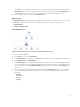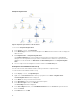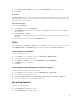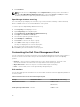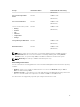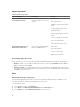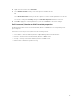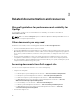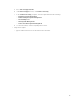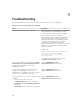Users Guide
Complete diagram view
Figure 2. Graphical representation of all dell devices
To access the Complete Diagram View:
1. In the OpsMgr console, click Monitoring.
2. In the Monitoring pane on the left side, navigate to the Dell folder and click the folder to display the
different views.
3. Click Diagram Views → Complete Diagram View.
The Complete Diagram View offers a graphical representation of all Dell devices that OpsMgr
manages. You can expand and verify the status of individual devices and their components in the
diagram. You can view details for Dell Clients and Dell UnManaged with the Complete Diagram
View.
4. Select a component in the diagram to view the details in the Detail View pane.
Viewing Dell client hardware health roll-up
You can view the Dell client hardware health rolled up to Windows computer health.
To view the Dell client hardware health roll-up:
1. In the OpsMgr console, click My Workspace.
2. Right-click on Favorite Views and from the pop-up menu select New → Diagram Views.
A Create Diagram View window is displayed.
3. In the Name text box, provide the desired name.
4. In the Description text area, provide the desired description.
5. In the Choose Target section, click Browse.
The Select Object window is displayed.
6. In the Select Object window, select Dell Windows Clients from the Look for drop-down list and
then click Search.
7. Click Add and then click OK.
12