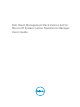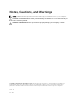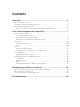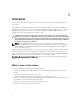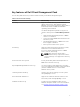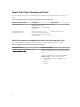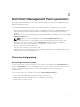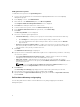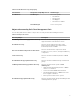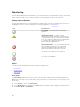Users Guide
Monitoring
The Dell Client Management Pack enables you to monitor the discovered Dell Client systems. The Health
Status Indicators helps you to monitor the health of your Dell Client systems on the network.
Health status indicators
The following table lists the icons that indicate the health status of the discovered Dell client systems on
the OpsMgr console. For more information on severity propagation, see State Views.
Icon Severity Level
Normal/OK — The component is working as
expected.
Warning/Noncritical — A probe or other
monitoring device has detected a reading for the
component that is above or below the acceptable
level. The component may still be functioning, but
it could fail. The component may also be
functioning in an impaired state.
Critical/Failure/Error — The component has either
failed or failure is imminent. The component
requires immediate attention and may need
replacement. Data loss may have occurred.
The specific component is not monitored.
The service is unavailable.
Views
You can monitor the Dell Client systems using the following views:
• Alerts Views
• Diagram Views
• State Views
Alerts views
The Alerts Views displays alerts for the events received from the supported Dell Command | Monitor or
OMCI service running on the systems that you are monitoring. To view the alerts for the systems you are
monitoring:
1. In the OpsMgr console, click Monitoring.
2. In the Monitoring pane, navigate to the Dell folder and click the folder to display the different views.
3. Click Alerts Views → Client Alerts.
10