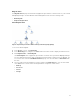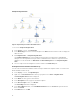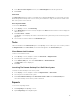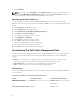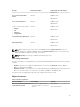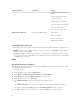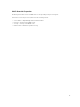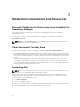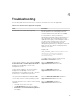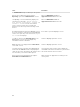Users Guide
8. In the Choose from a template section, select Client Diagram from the drop-down list.
9. Click Create.
State Views
The State Views displays the status of each Dell device managed by OpsMgr on your network. The Dell
Client Management Pack provides a list of severity level indicators to help you monitor the health of the
Dell client systems on the network.
Accessing State Views
To access the State Views:
1. In the OpsMgr console, click Monitoring.
2. In the Monitoring pane on the left side, navigate to the Dell folder and click the folder to display the
different views.
3. Click State Views → Clients.
The OpsMgr console displays the status of all the Dell client systems that you are monitoring on the
right pane.
4. Select a state to view the details in the Detail Views pane.
Tasks
Tasks are available in the Actions/Tasks pane of the OpsMgr console. When you select a client system in
the Diagram Views or the State Views, the relevant tasks appear in the Actions/Tasks pane.
Client Reboot And Shutdown
To reboot or shutdown a client:
1. In the OpsMgr console, navigate to either the State Views or Diagram Views.
2. Select any discovered Dell client system.
3. In the Actions/Task pane, click either Client Reboot or Client Shutdown.
The Run Tasks screen is displayed.
4. Click Run.
Launching The Remote Desktop For A Dell Client System
To launch a remote desktop for the client system:
1. In the OpsMgr console, navigate to either the Diagram Views or State Views.
2. Select any discovered Dell client system.
3. Click Launch Remote Desktop under Dell Client Instance Tasks in the Actions/Tasks pane.
The remote desktop for the client system is launched.
Reports
To access the reporting feature:
1. Click Reporting in the OpsMgr console.
2. Expand Reporting in the navigation pane.
13