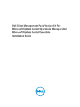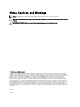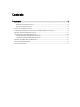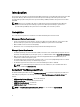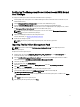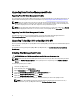Setup Guide
Configuring The Management Server Action Account With Normal
User Privileges
To configure the Management Server Action Account with normal user privileges:
1. Install OpsMgr on the management server with the Management Server Action Account as a Domain user (non
Domain Administrator).
2. Add the Management Server Action Account as part to the local administrator group.
3. Install the Operations Manager Agent on the managed system (Auto Agent Push/Manual Install).
4. After the discovery and monitoring of a managed system is successfully initiated in the OpsMgr console, remove
the Management Server Action Account from the local administrator group.
NOTE: You may need to reboot the management server to ensure that the Management Server Action
Account no longer has administrator privileges.
5. Import the Dell Management Pack on the management server.
For more information, see Importing the Management Pack.
6. Rediscover the managed system.
NOTE: The discovery of the managed system depends on the discovery cycle time.
Importing The Dell Client Management Pack
NOTE: Import the base folder utility (Dell.Connections.HardwareLibrary.mp) before importing the client
management pack.
To import the client management pack:
1. Download the self-extracting Dell_Client_Management_Pack_v5.0_A00.exe file from dell.com/support to a
destination directory on the management system.
2. Run the Dell_Client_Management_Pack_v5.0_A00.exe file to extract any of the Management Packs or utilities.
The default location is C:\Dell Management Packs\Client Management Pack\5.0.
3. Launch the OpsMgr console.
4. In the navigation pane, click Administration.
5. Expand the Administration tree, right-click Management Packs, and click Import Management Packs.
6. Click Add and select Add from disk.
7. Type or browse to the location where you extracted the management packs.
8. Select Dell Client Management Pack (Dell.WindowsClient.mp) and Base Folder Utility 4.0
(
Dell.Connections.HardwareLibrary.mp) and click Open.
The Import Management Packs screen is displayed with the selected management packs or utilities in the Import
List.
9. Click Install to import the management pack.
10. After importing the management pack, click Close.
5