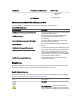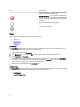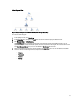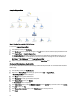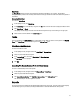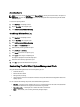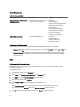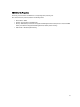Owner's Manual
Accessing Reports
NOTE: You can also access Reporting from the Diagram Views by clicking on the client instance. The option for
Dell Report is located in the Actions/Tasks pane under the Dell System instance reports along with the default
Microsoft reports.
To access the reporting feature:
1. Click Reporting in the OpsMgr console.
2. Expand Reporting in the navigation pane.
3. Click Dell Client for the Windows Event Log.
OpenManage Windows Event Log
1. Click Reporting in the OpsMgr console.
2. Expand Reporting in the navigation pane.
3. Click Dell Client for the Windows Event Log.
4. Click Open in the Actions/Tasks pane.
5. Select the time period to generate the report.
6. Click Add Object or Add Group.
7. Click Search to search for an object or group.
8. Select Add to add a single or multiple objects.
The object is displayed in the selected object pane.
9. Choose the event severity to generate a report.
10. Click Run to generate the Windows Event Log report.
Customizing The Dell Client System Management Pack
Using the Dell Client Management Pack on the client systems, you can:
• Customize discovery
• Monitor the device health
• Manage event processing
• Use overrides to increase or decrease the intervals to the specific Dell hardware management needs of the
OpsMgr operator
You can customize the following components of the Dell Client Management Pack:
• Monitors — Assesses various conditions that can occur in monitored objects. The result of this assessment
determines the health state of a target and the alerts that are generated.
• Object Discoveries — Finds objects on a network that need to be monitored.
• Rules — Collects data, such as events generated by managed objects.
16