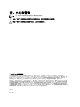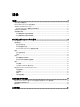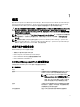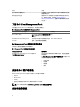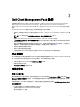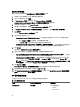Users Guide
添加 Dell 客户端系统
要将 Dell 客户端系统添加到 Agent Managed(管理的代理程序)列表:
1. 以拥有 OpsMgr 管理组的 OpsMgr 管理员身份登录系统。
2. 在 OpsMgr 控制台中,单击管理。
3. 在 Administration(管理)窗格底部,单击 Discovery Wizard(查找向导)。
Computer and Device Management Wizard(计算机和设备管理向导)屏幕出现。
4. 阅读屏幕上的说明之后,单击 Next(下一步)。
5. 要查找 Dell 客户端系统,请选择 Advanced discovery(高级查找) 选项。
6. 在 Computer and Device Classes(计算机和设备类别)下拉列表中,选择 Clients Only(仅客户端)。
7. 单击下一步。
将会显示 Discovery Method(查找方法)屏幕。
8. 选择下列给出的两种方法之一:
– Scan Active Directory(扫描 Active Directory)— 此选项使您可以指定 Active Directory 中的选定对象。
1. 单击 Configure(配置)创建查询,查找您要扫描的对象。
2. 从 Domain(域)下拉式列表中选择您要查找的对象所在的域。
– Browse for, or type-in computer names(浏览查找,或键入计算机名称) — 此选项使您可以浏览查找或
键入要查找的 Dell 客户端系统。单击“浏览”搜索网络上的系统或键入要查找的系统名称。
9. 单击下一步。
此时将显示 Administrator Account(管理员帐户)页。
10. 使用以下两个选项之一指定在要扫描的计算机上有管理员权限的用户帐户:
– Use selected Management Server Action Account(使用选定 Management Server Action 帐户) — 此选项
表示您可以使用现有 Management Server Action 帐户作为管理员帐户。
– Other user account(其他用户帐户) — 此选项表示您可以指定除现有 Management Server Action 帐户
之外的任何帐户。指定 User Name(用户名)、 Password(密码)、和帐户所在的 Domain(域) 。
注: 如果您选择 This is a local computer account, not a domain account(这是本地计算机帐户,不是
域帐户),则您必须指定 Computer Name(计算机名),而不是域名。
11. 单击 Discover(查找)。
Select Objects to Manage(选择要管理的对象)页显示所选择的 Dell 客户端系统的列表。
12. 选择想要管理的 Dell 客户端系统,然后单击 Next(下一步)。
13. 指定 Agent Installation Directory(代理程序安装目录)的路径,指定 Agent Action Account(代理程序操作
帐户)的凭据,然后单击 Finish(完成)。
Dell 硬件查找和分组
下表列出了 Dell Client Management Pack 硬件查找和分组的详细信息。
表
. 4: Dell 硬件查找和分组
分类
OpsMgr 控制台组名
硬件类型
Dell Windows Dell 管理 Dell 客户端系统:
• Latitude
• Dell Precision
10