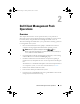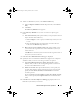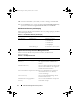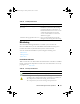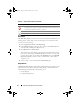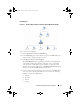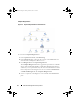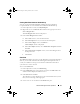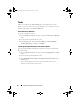User's Manual
Dell Client Management Pack Operations 19
Viewing Dell Client Hardware Health Roll-up
You can view the Dell Client Hardware Health rolled up to Windows
Computer Health. To view the Dell Client Hardware Health Roll-up:
1
In the Operations Console, click
My Workspace
2
Right-click on selected
Favorite Views
and from the pop-up menu select
New
Diagram View
.
A
Create Diagram View
window is displayed.
3
In the
Create Diagram View
window:
a
In the
Name
text box, enter the desired name
b
In the
Description
text area, enter the desired description
c
In the
Choose Target
section, click
Browse...
A
Select Object
window is displayed.
d
In the
Select Object
window, select
All
Windows Computer
and then
click
OK
.
e
In the
Choose from a template
section, select Client Diagram from
the drop-down list
f
Click
Create
.
State View
The State View displays the status of each Dell device managed by SCOM or
SCE on your network. The Dell Client Management Pack provides a list of
severity level indicators to help you monitor the health of the Dell Client
systems devices on the network.
To access the State View:
1
In the Operations Console, click
Monitoring.
2
In the
Monitoring
pane on the left side, navigate to the
Dell
folder and
click the folder to display the different views.
3
Click
State Views
Clients
The Operations Console displays the status of all the Dell Client systems
that you are monitoring on the right pane.
4
Select a state to view its details in the
Detail
View
pane.
A5_bk0.book Page 19 Tuesday, October 4, 2011 3:19 PM