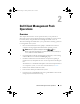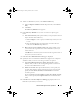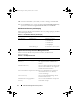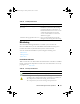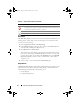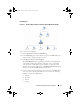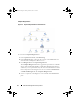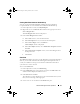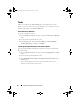User's Manual
Dell Client Management Pack Operations 13
5
To discover Dell Client systems, select
Advanced discovery
.
a
In the
Computer and Device Classes
drop-down list, select
Clients
Only
.
b
Click
Next.
The
Discovery Method
screen appears.
6
In the
Discovery Method
screen, select one of the two options given
below:
a
Scan Active Directory
: This option enables you to specify the selected
objects from the Active Directory.
i.
Click
Configure
to create a query to find the objects that you want
to scan.
ii.
Select the domain where the objects that you want to discover
reside, from the
Domain
drop-down list.
b
Browse for, or type-in computer names:
This option enables you to
you to browse for or type the names of the Dell Client systems you
want to discover.
Click
Browse
to search for systems on the network or type the name of
the system you want to discover.
7
Click
Next
. The
Administrator Account
page is displayed.
8
Specify the user account that has administrator rights on the computers
and devices that you want to scan using one of the two options:
a
Use selected Management Server Action Account:
This option
indicates that you can use the existing Management Server Action
Account as the administrator account.
b
Other user account:
This option indicates that you can specify any
account other than the existing management server action account.
Specify the
User Name
,
Password
, and the
Domain
in which the
account is present.
If you select
This is a local computer account, not a domain account
,
then you must specify the
Computer Name
instead of the Domain
name.
9
Click
Discover.
The
Select Objects to Manage
page displays the list of
Dell Client systems that you selected.
A5_bk0.book Page 13 Tuesday, October 4, 2011 3:19 PM