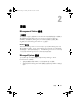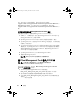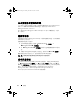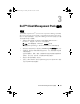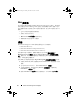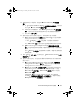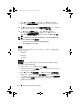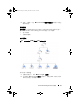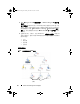Users Guide
Dell™ Client Management Pack 操作 17
5
要发现
Dell
客户端系统,请选择
“
Advanced discovery
”(高级发
现)
。
a
从
“
Computer and Device Types
”(计算机和设备类型)
下拉式列
表中选择
“
Clients Only
”(仅客户端)
。
b
如果有多个管理服务器,则从
“
Management Server
”(管理服务
器)
下拉式列表中选择要发现的
Dell
客户端系统的管理服务器。
c
单击
Next
(下一步)
。
6
您可以使用下面所示的两个选项之一来发现
Dell
客户端系统:
a
“
Scan Active Directory
”(扫描
Active Directory
)
:此选项使您可
以指定
Active Directory
中的选定对象。
i.
单击
“
Configure
”(配置)
创建查询,查找您要
扫描的对象。
ii.
从
“
Domain
”(域)
下拉式列表中选择您要发现的对象所在的域。
b
“
Browse for, or type-in computer names
”(浏览或键入计算机
名):
此选项使您可以浏览或键入您要发现的
Dell
客户端系统的名
称。
单击
“
Browse
”(浏览)
以搜索网络上的系统,或键入您要发现的
系统的名称。
7
单击
“
Next
”(下一步)
。此时将显示
“
Administrator Account
”(管
理员帐户)
页。
8
使用以下两个选项之一指定在要扫描的计算机和设备上有管理员权限
的用户帐户:
a
“
Use selected Management Server Action Account
”(使用选定
Management Server Action
帐户):
此选项表示您可以使用现有
Management Server Action
帐户作为管理员帐户。
b
“
Other user account
”(其它用户帐户):
此选项表示您可以指定
除现有
Management Server Action
帐户之外的任何帐户。指定
“
User Name
”(用户名)
、
“
Password
”(密码)
和帐户所在的
“
Domain
”(域)
。
如果您选择
“
This is a local computer account, not a domain
account
”(这是本地计算机帐户,不是域帐户)
,则您必须指定
“
Computer Name
”(计算机名)
,而不是域名。
A5_bk0.book Page 17 Monday, November 23, 2009 5:19 PM