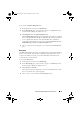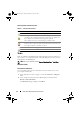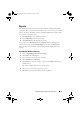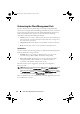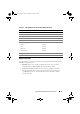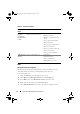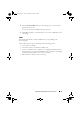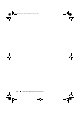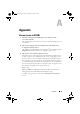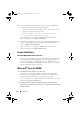User's Manual
Dell™ Client Management Pack Operations 21
To access the Complete Diagram View:
1
In the Operations Console, click
Monitoring.
2
In the
Monitoring
pane on the left side, navigate to the
Dell
folder and
click the folder to display the different views.
3
Click
Diagram View
→
Complete Diagram View.
The Complete Diagram View offers a graphical representation of all Dell
devices that SCOM 2007 SP1/R2, or SCE 2007 SP1 manages and allows
you to expand and verify the status of individual devices and their
components in the diagram. You can view details for Dell Clients and
Dell UnManaged with the Complete Diagram View.
4
Select a component in the diagram to view its details in the
Detail View
pane.
State View
The State View displays the status of each Dell device managed by SCOM or
SCE on your network. The Dell Client Management Pack provides a list of
severity level indicators to help you monitor the health of the Dell Client
systems devices on the network.
To access the State View:
1
In the Operations Console, click
Monitoring.
2
In the
Monitoring
pane on the left side, navigate to the
Dell
folder and
click the folder to display the different views.
3
Click
State View
→
Clients.
The Operations Console displays the status of all the Dell Client systems
that you are monitoring on the right pane.
4
Select a state to view its details in the
Detail
View
pane.
A5_bk0.book Page 21 Thursday, October 22, 2009 4:54 PM