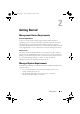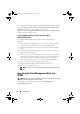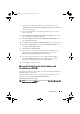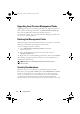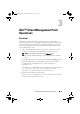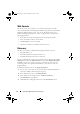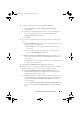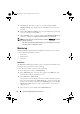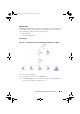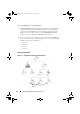User's Manual
18 Dell™ Client Management Pack Operations
9
Click
Discover.
The Discovery process is completed and the
Select
Objects to Manage
page displays the list of Dell Client systems that you
selected.
10
On the
Select Objects to Manage
page, select the Dell Client systems that
you want to manage and click
Next
.
11
On the
Summary
screen, specify the path for
Agent Installation Directory
,
specify the credentials for
Agent Action Account
, and click
Finish
.
NOTE: The client discovery process classifies a system as UnManaged if it meets
any of these two criteria:
• the client instrumentation (OMCI) component is not installed or is not running
• the client system is a Dell Vostro system
Monitoring
The Dell Windows Client Management Pack provides three views to enable
you to monitor the Dell Client systems:
•Alerts View
•Diagram View
• State View
Alerts View
The Alerts View displays alerts for the events received from the OMCI service
running on the systems that you are monitoring.
To view the alerts for the systems you are monitoring:
1
In the Operations Console, click
Monitoring.
2
In the
Monitoring
pane on the left side, navigate to the
Dell
folder and
click the folder to display the different views.
3
Click
Alerts View
→
Client Alerts.
The Operations Console displays the alerts for all the Dell Client systems
that you are monitoring in the
Client Alerts
pane. You can see alerts that
meet the criteria that you specified in the
Authoring
pane of the
SCOM
Operations Console
, such as severity, resolution state, or alerts that are
assigned to you.
4
Select an alert to view its details in the
Alert Details
pane.
A5_bk0.book Page 18 Thursday, October 22, 2009 4:54 PM