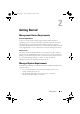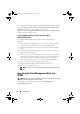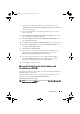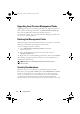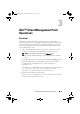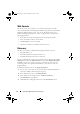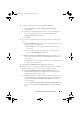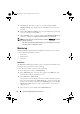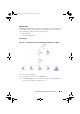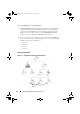User's Manual
12 Getting Started
You can download the latest version of OMCI from the Dell Support website
located at support.us.dell.com/support/downloads/format.aspx?releaseid=
R243374 for Windows 32-bit operating systems, and
support.us.dell.com/support/downloads/format.aspx?releaseid=R243373 for
Windows 64-bit operating systems.
Configuring Management Server Action Account With
Normal User Privilege
To configure Management Server Action Account with normal user
privileges:
1
Install SCOM on the management station, with the Management Server
Action Account as a Domain user (non Domain Administrator.)
2
Add the Management Server Action Account as part of the local admin
group.
3
Install the Operations Manager Agent on the managed system (Auto
Agent Push/ Manual Install.)
4
Once the discovery and monitoring of a managed system is successfully
initiated in the Operations Manager Console, remove the Management
Server Action Account from the local admin group. You may need to
reboot the management station to ensure that the Management Server
Action Account no longer has administrator privileges.
5
Import the Dell Management Pack on management station.
6
Rediscover the managed system.
NOTE: The discovery of the managed system depends on the discovery cycle
time.
Importing the Client Management Pack into
SCOM
NOTE: Import the base folder utility (
Dell.Connections.HardwareLibrary.mp
)
before importing the client management pack.
To import the client management pack, use the SCOM Import
Management Pack wizard:
A5_bk0.book Page 12 Thursday, October 22, 2009 4:54 PM