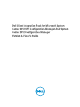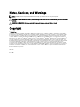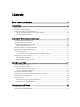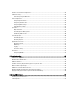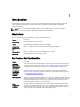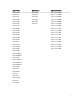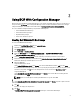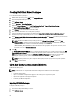Users Guide
2
Using DCIP With Configuration Manager
Before you begin using DCIP for Configuration Manager, ensure that the target Dell client systems are auto-discovered
and present under All Systems on the Configuration Manager console. For more information on auto-discover through
Configuration Manager, see the Microsoft TechNet article at technet.microsoft.com/en-us/library/gg682144.
You can use DCIP for Configuration Manager to perform the following tasks:
• Create Dell Windows PE boot image
• Create Dell client driver packages
• Import Dell client packages
• Create a bare-metal task sequence
Creating Dell Windows PE Boot Image
To create a Dell Windows PE boot image:
1. Download the Dell WinPE Driver CAB file from support.dell.com.
2. Launch the Configuration Manager console.
3. Click Software Library.
4. Expand Overview → Operating Systems .
5. Right-click Boot Images and click Dell Client Integration Pack → Import Dell WinPE Driver Package.
The Dell Client WinPE Boot Image Wizard screen is displayed.
6. Under the Select Boot Images to Modify select the boot images into which you want to insert the drivers.
7. Select the distribution point from the list available under Select the Distribution Points to Distribute Content to
distribute the Boot image automatically once it is created.
8. Import the WinPE file:
Using the WinPE drivers cab file
Under Path to WinPE drivers cab file, click Browse and select the Dell Windows PE driver CAB file. Click Open.
If a Dell Windows PE boot image already exists, a message is displayed stating that the image already exists and an
overwrite is not possible. Click OK to close the dialog box and select a new version of WinPE Driver CAB file.
Using the WinPE Zip file
Under Select zip file containing WinPE tools (optional):, click Browse and select the ZIP file containing the Dell
Windows PE drivers. Click Open.
NOTE: Make sure that the Zip file containing the WinPE tools is no greater than 5 MB.
9.
10. Under Network path (UNC) of the destination directory for the images(s) click Browse to provide a path to store the
Dell WinPE boot images.
11. Click OK.
A progress bar displays the import status.
12. Click Close.
A Dell Client Win7PE Boot Image(<CAB version>) x86 boot image is created under Boot Images.
9