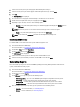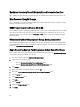Users Guide
7. Click Save and Finish
Task Queue Setup
This feature allows you to limit the number of task requests saved and displayed in the window.Task Queue
1. Launch the AMT plug-in. For more information, see Launching the AMT Plug-in.
2. On the DCIP’s Home screen, click Preferences.
3. On the Welcome screen, click Task Queue.
The Task Queue tab is displayed.
4. Set the Task History Limit to the number of tasks you wish to retain in the database (1-500).
NOTE: The older completed tasks is automatically deleted from the database as new tasks are created.
5. To have your Task Queue automatically refresh every 15 seconds, select the Refresh the task list automatically
check box.
NOTE: To reduce database activity, deselect the Refresh the task list automatically box and click Refresh on
the Task Queue to update the Task list.
Task Queue
The Task Queue window allows you to review scheduled and completed tasks. You can also click:
• View — to get detailed information on an individual task in the task queue. Click Export to export the information
to an excel file.
• Refresh — to refresh the task queue.
• Re-Run — to re-run an existing task which has failed on client systems while skipping those client systems on
which the task has run successfully. If a Task was completed without any errors, then Re-Run will restart all
client systems in the Task.
• Retrieve — executes the Retrieve (instead of the Schedule) path of a report task.
• Edit — edit tasks that are pending (waiting to be run). Tasks will be placed on Hold while editing is underway.
• Clone — clone pending, completed, and canceled tasks.
• Cancel — cancel tasks that are not yet Completed.
Configuring WinRM
On client system, if WinRm has not been configured type the following command on an administrative command prompt.
NOTE: Configure the client systems firewall to accept WinRM commands.
The WinRM is configured.
1. Enter winrm quickconfig.
2. Press y to continue if prompted Do you want to configure winrm?
3. winrm set winrm/config/client @{AllowUnencrypted="true"}
4. winrm set winrm/config/client/auth @{Digest="true"}
5. winrm set winrm/config/client @{TrustedHosts="MANAGEMENT_SERVER_IP_ADDRESS"}
33