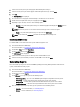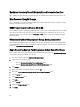Users Guide
3. On the Welcome screen, click DB & Passwords.
The DB & Passwords tab is displayed.
4. You can configure the following settings:
– Retrieve and select the available SCCM SQL Server option from drop-down list.
– Select the type of SQL Server Security (Integrated or Username / Password) you want to set.
– Configure your Windows Account settings.
– Configure your AMT ME Account settings.
5. Click Save and Finish.
KVM Setup
This feature allows you to configure and setup your Keyboard, Video, and Monitor (KVM) sessions.
NOTE: Before a remote KVM session is established, enable KVM through the Intel Management Engine BIOS
Extension (MEBx) interface.
NOTE: If the client system goes to sleep, hibernate state, or shutdown, the current KVM session has to be closed
and re-started.
1. Launch the Dell Intel vPro AMT Plugin.
For more information, see Launching The Dell Intel vPro AMT Plugin.
2. On the DCIP’s Home screen, click Client Configuration.
3. On the Client Configuration window, click KVM Setup.
The KVM Setup tab is displayed.
4. Select the Default Video Screen, that is the screen you want to connect at the start of the KVM session.
5. If you want the user to provide consent, select the User Consent check box.
6. Set the time-out through the User Consent Timeout.
7. Set the time frame for the KVM session to time-out after a period of inactivity using the Session Timeout.
8. Click Finish.
Logging
Set your preferences for the type of logs you want to capture by Dell Intel vPro AMT Plugin. The log files are located in
the installation folder.
1. Launch the Dell Intel vPro AMT Plugin.
For more information, see Launching The Dell Intel vPro AMT Plugin.
2. On the Dell AMT vPro Plugin Home screen, click Application Preferences.
3. On the Welcome screen, click Logging.
The Logging screen is displayed.
4. Select one of the following type of Logs from the Log Level drop-down menu:
– None — no logs are captured.
– Normal — typical logging for client systems operating normally. This is the recommended setting.
– Debug — detailed logging for troubleshooting unexpected issues.
5. Click Browse to choose the location where your log files are created.
6. To view existing logs, click Open Containing Folder.
32