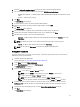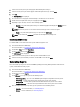Users Guide
– Run now — the wipe client disk operations are immediately applied and displays the Running status in the
Task Queue.
NOTE: If your client systems are not connected to the network, you have to run the task again.
– Run At — wipe client disk operations are queued in the Task Queue.
NOTE: You can launch the Task Queue to view the list of completed and pending tasks.
7. Provide a brief description of the Task you are applying and click Finish.
NOTE: It is recommended to run the Retrieve Wipe Client Disk Status task to make sure that the hard drives of
the client systems have been formatted successfully. For more information see, Retrieving Wipe Client Disk
Status.
Retrieving Wipe Client Disk Status
NOTE: Retrieve requests the status of the Wipe Client Disk Operation.
NOTE: After the remote hard drive wipe command has been issued from the server to the client system, the status
in the report changes to Complete. The format process on the client system will begin only after the status changes
to Complete.
To retrieve the status:
1. Click Retrieve.
The Select Clients tab is displayed.
2. Search for the list of client systems you want to view the reports on.
3. Select the client systems you want to view the reports. Click Add.
4. Click Next.
5. The Retrieve Client Status tab is displayed.
6. You can either choose to apply the task immediately or schedule it to run at a later time. Depending on your
schedule, select one of the following options:
– Run now — the status of Wipe Client Disk operations is immediately retrieved and displays the Running
status in the Task Queue.
NOTE: If your client systems are not connected to the network, you have to run the task again.
– Run At — the status is queued in the Task Queue.
NOTE: You can launch the Task Queue to view the list of completed and pending tasks.
7. Provide a brief description of the Task you are applying and click Finish.
Performing Power Management
To Reboot and Shutdown your remote client-systems:
1. Launch the Dell Intel vPro AMT Plugin.
For more information, see Launching The Dell Intel vPro AMT Plugin.
2. On the Home screen click Operations.
3. On the Operation window, click Power Management.
The Power Management tab is displayed.
4. Select the power control operation you want to execute on the client-systems from the drop-down list.
5. Click Next.
The Select Clients tab is displayed.
29