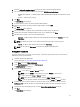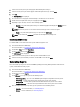Users Guide
6. Select the Reboot after applying changes check box if you want to reboot after applying changes.
7. You can load predetermined/default BIOS values through the BIOS Attribute Config Source:
– BIOSAttributeConfig.xml — load BIOS settings from the BIOSAttributeConfig.xml file contained in the install
folder.
– Defaults — load the factory settings.
8. Click Next.
The Select Clients tab is displayed.
9. Search for the client-systems you want to update the BIOS attributes.
10. Select the client-systems you want to update the BIOS attributes and click Add.
11. Click Next.
The Schedule Task tab is displayed.
12. You can either choose to apply the changes immediately or schedule it to run at a later time.
13. Provide a brief description of the BIOS attribute changes you are applying and click Finish.
14. Depending on the schedule, select one of the following options:
– Run now — the BIOS setting configuration is immediately applied and displays the Running status in the
Task Queue.
NOTE: If the Dell client systems are not connected to the network, you have to run the task again.
– Run At — the BIOS setting configuration is queued in the Task Queue.
NOTE: You can launch the Task Queue to view the list of completed and pending tasks.
Setting BIOS Passwords
The feature allows you to set passwords, clear passwords, or change the length requirements for a client system's
Administrator and/or System passwords.
1. Launch the Dell Intel vPro AMT Plugin.
For more information, see Launching The Dell Intel vPro AMT Plugin.
2. On the Home screen click Client Configuration.
3. On the Client Configuration window, click BIOS Passwords.
The BIOS Passwords tab is displayed.
4. Select one of the following options:
– Clear — clear either the Admin or System password.
NOTE: To clear the Admin password you have to clear the System password as well.
– Set — enter and confirm the Admin or System password.
NOTE: Client systems have to reboot after setting the Admin or System passwords.
– Length — you can specify the minimum and maximum length for the Admin and System password.
5. If you want the Task execution to continue to subsequent clients systems when an error occurs, select the
Continue on error check box. Otherwise, Task execution will stop on the first client system where an error is
encountered
6. If you want to reboot after applying changes select the Reboot after applying changes check box.
7. Click Next.
The Select Clients tab is displayed.
27