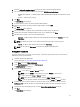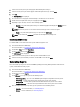Users Guide
3. On the Client Configuration window, click Boot Order.
The Boot Order tab is displayed.
4. The table on the left side lists all the possible Boot devices. Change the boot order by:
– Moving the boot devices up or down the order by clicking on the Up or Down arrows at the bottom of the
table.
– Disabling boot devices by clicking on the on/off toggle switch.
5. Select one of the configuration options:
– One-time configuration — the boot-order is changed for only one reboot cycle.
– Permanent configuration — the boot-order is permanently changed.
6. If you want the Task execution to continue to subsequent clients systems when an error occurs, select the
Continue on error check box. Otherwise, Task execution will stop on the first client system where an error is
encountered.
NOTE: The Re-Run task feature will allow you to pick up processing a Task that is partially complete.
7. If you want to reboot the client systems after applying changes select the Reboot after applying changes check
box.
8. Click Next.
The Select Clients tab is opened.
9. Search for client systems you want to apply the Boot Order changes.
10. Select the client systems you want to apply the Boot Order changes and click Add.
11. Click Next.
The Schedule Task tab is displayed.
12. You can either choose to apply the changes immediately or schedule it to run at a later time.
13. Provide a brief description of the changes you are applying and click Finish.
14. Depending on the schedule, select one of the following options:
– Run now — the Boot Order changes are immediately applied and displays the Running status in the Task
Queue.
NOTE: If the Dell client systems are not connected to the network, you have to run the task again.
– Run At — the Boot Order changes are queued in the Task Queue.
NOTE: You can launch the Task Queue to view the list of completed and pending tasks.
Configuring BIOS Settings
This feature allows you to configure and change the BIOS settings.
1. Launch the Dell Intel vPro AMT Plugin.
For more information, see Launching The Dell Intel vPro AMT Plugin.
2. On the Home screen click Client Configuration.
3. On the Client Configuration window, click BIOS Settings.
The BIOS Settings tab is displayed.
4. Make the changes you want to the BIOS settings for the client-systems and select the check box under Apply.
5. If you want the Task execution to continue to subsequent clients systems when an error occurs, select the
Continue on error check box. Otherwise, Task execution will stop on the first client system where an error is
encountered.
26