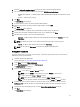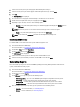Users Guide
NOTE: The Hash Algorithm SHA256 and SHA384 are available for setup file version 3 or higher only.
9. Select the OOB Provisioning (enabling will start hello packets immediately) option if you want to send hello packets
immediately.
10. Select the Consumable Records option to record the systems that are provisioned.
11. Browse and select the Certificate File you want to apply on your client systems for iAMT provisioning.
12. Enter a name for the certificate file.
13. Click Export....
The USB provisioning file is exported to the USB storage device.
Client Configuration
Allows you to control various Dell Intel vPro AMT Plugin settings on the target client systems.
Configuring Power Profile
You can control various functions like Wake-up On Lan (WOL), ON, OFF after power loss, and so on, in the different
power states (S0 to S5) of the Dell client system.
1. Launch the Dell Intel vPro AMT Plugin.
For more information, see Launching The Dell Intel vPro AMT Plugin.
2. On the Home screen, click Client Configuration.
3. On the Client Configuration window, click Power Profile.
4. Select the power package for your desktop and/or mobile computers. Click Next.
The Select Clients tab is displayed.
5. Search for client systems to which you want to apply the power packages.
6. Select the client systems to which you want to install the power packages on and click Add.
7. Click Next.
The Schedule Task tab is displayed.
8. You can either choose to apply the package immediately or schedule it to run at a later time.
9. Provide a brief description of the package you are applying and click Finish.
10. Depending on the schedule, select one of the following options:
– Run now — the package is immediately applied and displays the Running status in the Task Queue.
NOTE: If the Dell client systems are not connected to the network, you have to run the task again.
– Run At — the package is queued in the Task Queue.
NOTE: You can launch the Task Queue to view the list of completed and pending tasks.
Configuring The Boot Order
Change or configure the boot order on the targeted client-systems.
NOTE: This feature is not supported on client systems with UEFI BIOS.
1. Launch the Dell Intel vPro AMT Plugin.
For more information, see Launching The Dell Intel vPro AMT Plugin.
2. On the Home screen, click Client Configuration.
25