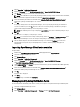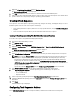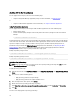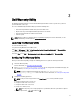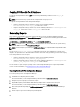Users Guide
Copying CSV Results To A Database
To copy the warranty information from a .CSV file to the Configuration Manager database use the csv_to_db
command.
NOTE: The connection strings specified in the configuration file or registry is used.
To copy the warranty information to the Configuration Manager:
• Using the configuration settings saved to the registry, enter the following command:
Dell.WarrantyInfo.exe csv_to_db
<name of the .csv file>
.
• Using the configuration settings saved to a file, enter the following command: Dell.WarrantyInfo.exe
csv_to_db
<name of the .csv file>
config_file=
<name of the file>
.
Generating Reports
There are three report templates stored in the same location where you have installed the Dell Warranty utility.
ActiveSystem.rdl, AllSystems.rdl, and SystemsWithWarranty.rdl. These reports have the following placeholders for the
database connection string:
<!--PROVIDER-->, <!--CONNECTION_STRING-->, and <!--INTEGRATED_SECURITY-->.
NOTE: The templates are in rdl (Report Definition Language) format. To view or edit the file on systems running
Windows 2008 R2 server install Microsoft Report Viewer.
NOTE: The SRS Templates generated by the Dell Warranty Module are compatible with the Reportbuilder v2.0 or
greater.
You can use the generate_srs_templates command to generate the report definition files using the report
templates. The placeholders are substituted with the database connection string specified by you either in the registry
or the configuration file. To run the report:
• Using the configuration settings saved to the registry, enter the following command:
Dell.WarrantyInfo.exe generate_srs_templates.
• Using the configuration settings saved to a file, enter the following command: Dell.WarrantyInfo.exe
generate_srs_templates config_file=
<name of the file>
.
You can view these reports using the reporting services of the Configuration Manager or using the Report Builder
services. For more information, see Reporting Services of the Configuration Manager.
Reporting Services Of The Configuration Manager
To use the reporting services of Configuration Manager:
1. Install SQL Server Reporting Services (SSRS).
For more information, see the Configuration Manager documentation at technet.microsoft.com.
2. Navigate to reports using http://<
servername
>/ reports.
3. Import RDL Template provided with the DCIP Warranty Utility. Provide a suitable name to the report.
For more information, see the Configuration Manager documentation at technet.microsoft.com.
4. After running the Warranty Utility, the DellWarrantyInformation table is created in the Configuration Manager
database.
5. Run the reports to generate Custom Reports provided by Dell.
20