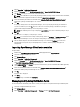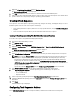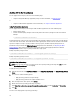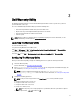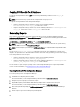Users Guide
Configuring The System BIOS
The Configure BIOS option is enabled on the task sequence after adding Dell Client Configuration. Make sure that CCTK
version 2.0 or later is installed on a the target system to create a BIOS Package.
NOTE: While configuring the BIOS, if more than one CCTK package exists then the latest CCTK package is selected.
The older packages are available under Dell Client Packages, to select an older package, click Browse and select
the older package while configuring the Task sequence. For more information on creating a Task Sequence, see
Creating a Task Sequence.
NOTE: Switching the client-systems Boot Modes (both UEFI or Legacy BIOS), is not supported through the Task
Sequence editor. For more information, see technet.microsoft.com/en-us/library/jj938037.aspx.
Exporting The BIOS Configuration File
Launch the CCTK standalone application. For more information, see the
Dell Client Configuration Toolkit Version 2.0
User’s Guide on
support.dell.com\manuals.
Prerequisites For Exporting
The following are the prerequisites for exporting:
• The BIOS options is configured.
• The Apply Settings check box of the option is selected.
Export the configuration in the following formats:
• Self-Contained Executable — Click Export Configuration.exe on the Create Configuration screen to export the
configuration settings as a SCE (.exe file).
A Validation Password dialog box is displayed prompting the user to provide a password. If you have configured the
system or setup password in the target system, type the same system or setup password in the Validation Password
dialog box. This option to set the password is optional.
• Report — Click Export Report to export the configuration settings as read-only .html file. If you have configured
the system or setup password in the exporting file, see Password Protection Dialog Box.
• Configuration file — Click Export Configuration to export the configuration settings as a .cctk or .ini file. If you
have configured the system or setup password in the exporting file, see Password Protection Dialog Box.
• Shell script — The shell script is used to configure a Linux system.The shell script is generated at the same
location where SCE file is exported and contains the same configuration as that of the SCE file.
Exporting Options Without Setting Values
You can export certain options without specifying any values. The options are asset and propowntag.
To export asset and propowntag without specifying any values, select the Apply Settings check box of the
corresponding option and export.
Password Protection Dialog Box
If you have configured the system or setup password in the exporting file (configuration file or report), a password
protection dialog box is displayed. To export the file with the password as clear text, click Continue. To hide the
password and export, click Mask. If you have chosen to hide the password, in the configuration (.cctk or .ini) file, the
setuppwd is displayed as <password removed> indicating that password is hidden.
13