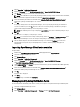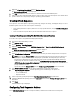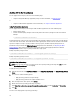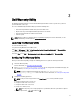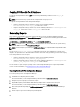Users Guide
4. Right-click Client Custom Reboot Script and click Distribute Content.
The Distribute Content Wizard screen is displayed.
5. Click Next and follow the on-screen instructions to distribute content to the distribution points.
6. If the packages were not distribute while they were being created, repeat step 3 and step 4 to ensure that the client
system is able to access the packages during an operating system installation.
Creating A Task Sequence
Task sequences are used to capture an operating system image, configure its settings, and deploy the image on a set of
Dell client systems. You can create a task sequence in two ways:
• Create a Dell-specific task sequence, which has a set of pre-specified actions, using the Dell Client Deployment
template.
• Create a custom task sequence where you can add custom actions to the task sequence.
Creating A Task Sequence Using The Dell Client Deployment Template
To create a task sequence using the Dell Client Deployment template:
1. Launch the Configuration Manager console.
2. Click Software Library.
3. Expand Overview → Operating Systems.
4. Right-click Task Sequences, then click Dell Client Integration Pack → Create Bare Metal Client Deployment
Template.
The Create Dell Client Deployment Task Sequence window is displayed.
5. Enter the name of the task sequence in Task Sequence Name field.
6. Under Client Hardware Configuration, select the hardware items that you want to configure in this task sequence.
NOTE: If you select the Configure BIOS check box and a CCTK package has been previously created, then a
task sequence template is created while configuring the system BIOS. The CCTK package is selected by
default and the command line to run the SCE on the target system is populated automatically. However, if a
CCTK package has not been created then a message No CCTK package has been detected. Please import
CCTK SCE to be able to change BIOS configuration is displayed. You can still configure the system BIOS but a
package will not be selected.
If you do not select the Configure BIOS option, the Configuring your System BIOS option is unavailable.
7. Under Network (Admin) Account, enter the domain administrator account name and password.
8. Under Operating System Installation, select the operating system installation type. The options are:
– Use an OS WIM image
– Scripted OS install
9. Select an operating system package from the Operating system package to use drop-down menu.
10. If deploying Windows XP operating system select sysprep.inf info file from the Package with Sysprep.inf info drop-
down menu.
11. Click Create.
A confirmation message is displayed.
Configuring Task Sequence Actions
Select Dell Client Deployment from the Task Sequence Editor, to edit the various actions in the Task Sequence.
12