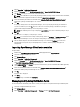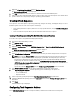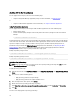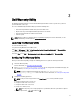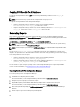Users Guide
3. Expand Overview → Application Management.
4. Right click Packages, then click Dell Client Integration Pack → Import Dell CCTK SCE Package
5. Click Browse and navigate to the location of the CCTK SCE file.
NOTE: The CCTK SCE file is generated by exporting customized settings from the CCTK. For more information,
see
Dell Client Configuration Toolkit User’s Guide
on support.dell.com/manuals.
6. Select a distribution point from the list available under Select the Distribution Points to Distribute Content to
distribute the package automatically once it is created.
7. Click OK.
If a package already exists on the Configuration Manager, a message is displayed asking if you would like to
recreate or continue. If you select No, the process does not recreate the package, otherwise the package is
removed from Configuration Manager and a new package is created.
NOTE: If the following error message is displayed Invalid SCE file, then select a valid SCE package in step 5.
8. Click OK.
After the process is complete, a new package is created.
NOTE: To see the details of the newly created package, browse to Packages → Dell Client Packages on the
Configuration Manager console. The newly created package is under Dell Client Packages.
9. After the wizard completes, the CCTK SCE Software Package is created under Packages. Associate these
packages with task sequence for pre-OS deployment or use them as software package during post-OS
configuration.
Importing OpenManage Client Instrumentation
To import OMCI:
1. Download the OpenManage Client Instrumentation (OMCI) application from support.dell.com.
2. Launch the Configuration Manager console.
3. Click Software Library.
4. Expand Overview → Application Management.
5. Right click Packages, then click Dell Client Integration Pack → Import Dell OMCI DUP Package.
The Dell OMCI Package Import Wizard screen is displayed.
6. Under Path to OMCI file click Browse navigate to the location where you have downloaded the OMCI application,
select it and click Open.
7. Select a distribution point from the list available under Select the Distribution Points to Distribute Content to
distribute the OMCI package automatically once it is created.
8. Click Ok.
A progress bar is displayed.
9. Click Close.
The OMCI package is installed under Packages.
Managing And Updating Distribution Points
You should update the distribution points before creating a task sequence. To update and manage distribution points:
1. Launch the Configuration Manager console.
2. Click Software Library.
3. Expand Overview → Application Management. → Packages and click Dell Client Deployment.
11