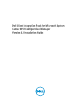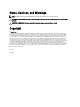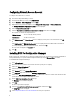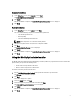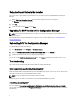Setup Guide
Using the Repair Option in the Installer
This feature repairs any installation errors that may have occurred when you were installing DCIP for Configuration
Manager.
1. Run the Dell_Client_Integration_Pack.msi package from the folder where you have extracted it.
The Welcome screen for DCIP is displayed.
2. Click Next.
3. On the next window select Repair and click Next.
Upgrading To DCIP Version 3.1 For Configuration Manager
NOTE: A direct upgrade from DCIP version 2.x or older is not supported. Uninstall your version of DCIP and install
DCIP version 3.1.
Run the DCIP installer to upgrade from DCIP version 3.0 to version 3.1. For more information, see Installing DCIP For
Configuration Manager.
Uninstalling DCIP for Configuration Manager
To uninstall DCIP for Configuration Manager:
1. Open Control Panel and click Programs → Uninstall a program.
2. Right-click Dell Client Integration Pack for Microsoft ConfigMgr 2012 and click Uninstall.
3. Follow the instructions on the screen to complete the uninstallation.
You can also run the Dell_Client_Integration_Pack.msi file, select Remove, and follow the instructions on the screen.
Troubleshooting
This section contains troubleshooting information for DCIP for Configuration Manager.
Error: Cannot Delete Log File while Uninstalling DCIP
While uninstalling DCIP for Configuration Manager through Add/Remove programs, if you receive an error that says that
the log file cannot be deleted, uninstall DCIP through the installer.
NOTE: You can also right-click on the installer and select uninstall.
Alternatively you can restart the system and then select uninstall from Add/Remove programs.
Error While Uninstalling DCIP
An error stating that Error opening installation log file. Verify that the specified log file location exists and is writable
appears while uninstalling DCIP through Programs and Features. Restart the system running DCIP and then perform the
uninstall steps.
8