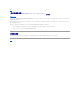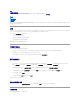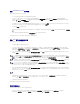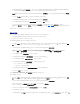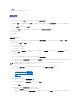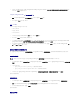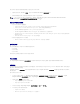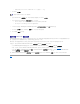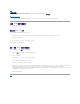Users Guide
4. 如果选择 "Save these changes to the existing file in the toolkit package when I click OK"(单击"确定"时保存对工具包软件包中现有文件的这些更改)选项,
则单击 "OK"(确定)时配置将导出到文件。
<Import configuration file>(<导入配置文件>)
1. 选择 <Import configuration file>(<导入配置文件>)。 将显示 "Import"(导入)按钮。
2. 单击 "Import"(导 入)以导入现有 .ini 文件。
编辑 <.ini file>
DCDP for ConfigMgr BIOS 配置中有三种 .ini 文件:
l Latitude_BIOS.ini
l Optiplex_BIOS.ini
l Precision_BIOS.ini
1. 在本用例中,我们将选择 Latitude_BIOS.ini 文件。将显示 "View"( 查 看)按钮。
2. 单击 "View"(查看)查看现有 Latitude_BIOS.ini 文件。
3. 在 "Configuration File Editor"(配置文件编辑器)窗口中,可以编辑 Latitude_BIOS.ini 文件,选择 "Save these changes to the existing file in the toolkit
package when I click OK"(单击 "确定" 时保存对工具包软件包中现有文件的这些更改)选项并单击 "OK"(确 定)。
4. 使用上面列出的任何选项编辑 .ini 文件后,单击 "Task Sequence Editor"(任务序列编辑器)窗口中的 "Apply"(应用)。这样就为 "Set BIOS Config (.ini file)"(设
置 BIOS 配置(.ini 文件)创建了任务序列。
应用操作系统映像和驱动程序包
使用 "Apply Operating System Image"(应用操作系统映像) 和 "Apply Driver Package"(应 用 驱动程序包) 选项将应用操作系统映像和驱动程序包应用到任务序列。
应用操作系统映像
1. 在 "Task Sequence Editor"(任务序列编辑器)的 "Deploy Operating System"(部署操作系统)下,单击 "Apply Operating System Image"(应用操作系统
映像)。
2. 可以从以下选项中选择:
l Apply operating system from a captured image(从捕获的映像应用操作系统)
l Apply operating system from an original installation source(从原始安装源应用操作系统)
3. 在本用例中,选择 "Apply operating system from a captured image"(从捕获的映像应用操作系统 ) ,找到操作系统位置并单击 "OK"(确定)。
您已成功应用操作系统映像。
应用驱动程序包
1. 在 "Task Sequence Editor"(任务序列编辑器)的 "Deploy Operating System"(部署操作系统)下,单击 "Apply Driver Package"(应用驱动程序包)。
2. 浏览并选择 "Dell Client Driver Packages"(Dell 客户端驱动程序包)。将显示 Dell Deployment Pack 中可用的驱动程序包列表。
3. 为 Dell 客户端系统选择软件包并单击 "Apply"(应用)。
您已成功添加驱动程序。
通告任务序列
注: 开始此任务之前,确保 ConfigMgr 中的 "Operating System Images"(操作系统映像)树内有所需的操作系统映像文件(.wim 文件)。