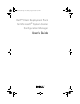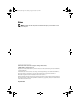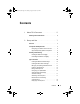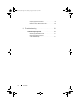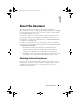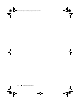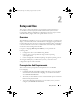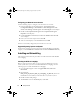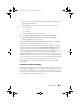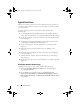Owner's Manual
8 Setup and Use
Configuring your Network Access Account
Use the following steps to configure your network access account:
1
Launch ConfigMgr. On the left-hand pane, click
System Center
Configuration Manager
→
Site Database
→
Site Management
→
Site
Name
→
Site Settings
→
Client Agents
. The
Client Agents
screen displays.
2
Double click
Computer Client Agent
. The
Computer Client Agent
Properties
screen displays.
3
Under
Network Access Account
, click
Set
. The
Windows User Account
screen displays.
4
Enter your user name and password. Click
OK
.
5
Your user name displays in the
Account
field. Click
OK
.
You have successfully configured your network access account.
Supported Operating Systems and Systems
For the list of operating systems and systems that the DCDP for ConfigMgr
supports, see the readme.txt in the Docs folder under the Installation directory.
Installing and Uninstalling
This sub-section describes the procedure to install and uninstall the DCDP
for ConfigMgr.
Installing the DCDP for ConfigMgr
Before you proceed, ensure that you are logged in as administrator on the
client system where you want to install the DCDP for ConfigMgr. Use the
following steps to install the DCDP for ConfigMgr:
1
Go to the
Dell Support website at support.dell.com
→
Drivers &
Downloads
.
2
Download the
Dell_Client_Deployment_Pack_for_ConfigMgr_1.0_X01.msi
(where
xx
is
the DCDP revision number) to the local drive on your client system.
3
Double click the
.msi
package.
4
The
Welcome
screen for DCDP displays. Click
Next
.
client_sccm.book Page 8 Wednesday, August 19, 2009 10:32 AM