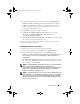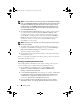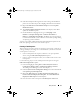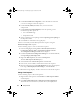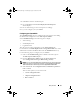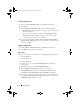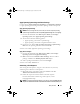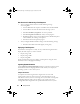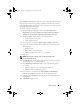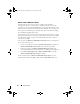Owner's Manual
20 Setup and Use
Reboot To PXE / USB Custom Action
Windows PE may have an issue when you add a system hardware
configuration action to a task sequence. Windows PE will not correctly
recognize any newly-created disk partitions or any significant change to the
disk structure created after the initial Windows PE boot. This will cause the
task sequence to fail during any task that writes data to the disk (including
the standard ConfigMgr reboot task).
To resolve this issue, you must insert custom reboot actions after you create
and partition a disk. If you are using
Pre-boot eXecution Environment (
PXE)
instead of boot media, you must reset the PXE advertisement in order to
reboot back into PXE.
You can insert the
Reboot to PXE/USB Custom Action
into a task sequence
in one of the following ways:
• Create a task sequence using the
Dell Client Deployment
template for
Reboot to PXE/USB Custom Action
to be created automatically.
• Edit a task sequence for
Reboot to PXE/USB Custom Action
to be
created automatically. For more information, see "Editing a Task Sequence."
• Click
Add
→
Dell Deployment
→
Reboot to PXE/USB
to create the
Reboot to PXE/USB Custom Action
manually.
For more information on
Reboot to PXE/USB Custom Action
,
see the
Administrator Guide in the Docs folder under the Installation Directory.
client_sccm.book Page 20 Wednesday, August 19, 2009 10:32 AM