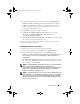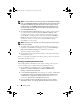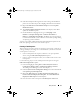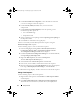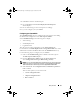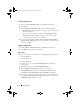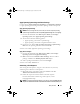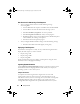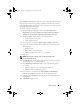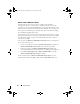Owner's Manual
Setup and Use 19
The Computer Association node displays a list of the computer associations
that have been created. It also displays specific actions that can be run for
that computer association when you select a computer association from the
Computer Association results pane.
To import computer information:
1
On the DCDP for ConfigMgr console, under
Operating System
Deployment
, right-click
Computer Association
→
Import Computer
Information
. The
Import Computer Information Wizard
displays.
2
The
Select Source
window displays the following options:
• Import computers using a file
• Import single computer
3
For this use case, we will select
Import single computer
.
Click
Next
.
4
Specify information relating to the computer you are importing in the
following fields:
• Computer name
• MAC address (12 hex characters)
• SMBIOS GUID (32 hex characters) - (optional)
5
Click
Next
.
NOTE: Ensure that the computer name you enter starts with a letter.
Else, the deployment will fail.
6
The
Data Preview
window opens where you can verify the configuration
information you have entered. Click
Next
.
7
The
Choose Target Collection
window opens. The following options
are available:
• Add new computers only to the All Systems collection
• Add computers to the following location
8
For this use case, we will select the
Add computers to the following
location
option.
Browse
the location of the computer collection.
9
Click
Next
. The
Summary
window with details of the imported system
setting displays.
10
Click
Finish
to apply settings.
client_sccm.book Page 19 Wednesday, August 19, 2009 10:32 AM