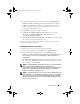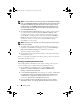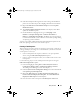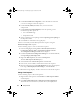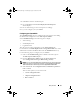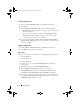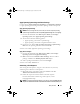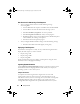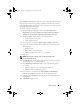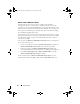Owner's Manual
Setup and Use 17
Apply Operating System Image and Driver Package
Use the options Apply Operating System Image and Apply Driver Packages
to apply operating system images and driver packages to the task sequence.
Apply Operating System Image
NOTE: Before you begin this task, ensure that you have the required operating
system image file (.wim file) under the Operating System Images tree in ConfigMgr.
1
From the left-hand side of the
Task Sequence Editor
, under
Deploy
Operating System
, click
Apply Operating System Image.
2
You can choose from the following options:
• Apply operating system from a captured image
• Apply operating system from an original installation source
3
For this use case, Select
Apply operating system from a captured image
,
Browse
for the operating system location and click
OK
.
You have successfully applied an operating system image.
Apply Driver Packages
1
From the left hand side of the
Task Sequence Editor
, under
Deploy
Operating System
click
Apply Driver Package
.
2
Browse
and select the
Dell Client Driver Packages
. The list of driver
packages available in the
Dell Deployment Pack
displays.
3
Select a package for Dell client system and click
Apply
.
You have successfully added drivers.
Advertising a Task Sequence
After saving the task sequence, assign it to the collection of systems by
advertising it. To advertise a task sequence:
1
Right-click on the task sequence and select
Advertise
. The
New
Advertisement Wizard
window displays.
2
Follow the steps in the wizard to advertise the task sequence.
For more information on advertising a task sequence, see the
ConfigMgr
Online Help.
NOTE: In the New Advertisement Wizard, ensure that you select the Make this task
sequence available to boot media and Preboot Execution Environment (PXE) option.
client_sccm.book Page 17 Wednesday, August 19, 2009 10:32 AM