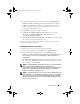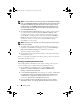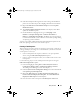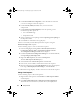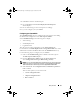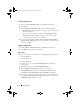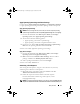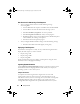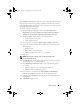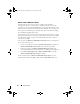Owner's Manual
16 Setup and Use
<Create configuration file>
1
Select
<Create configuration file>
.
The
Create
button displays.
2
Click
Create
.
3
The
Configuration File Editor
displays with the following options:
•
Import File
: Click this button if you want to import an existing
.ini
file from a directory.
• You can also create an online
.ini
file in the
Configuration File
Editor
field and click
OK
. This prompts you to save the
.ini
file
you created to a local drive or network share.
4
If you select the
Save these changes to the existing file in the toolkit
package when I click OK
option, your configuration is exported to a file
when you click
OK
.
<Import configuration file>
1
Select <Import configuration file>
.
The
Import
button displays.
2
Click
Import
to import an existing
.ini
file.
Edit <.ini file>
There are three .ini files in the DCDP for ConfigMgr BIOS configuration:
• Latitude_BIOS.ini
• Optiplex_BIOS.ini
• Precision_BIOS.ini
1
For this use case, we will select
Latitude_BIOS
.
ini
file. The
View
button displays.
2
Click
View
to see the existing
Latitude_BIOS
.ini
file.
3
In the
Configuration File Editor
window, you can edit the
Latitude_BIOS.ini
file, and then select
Save these changes to the
existing file in the toolkit package when I click OK
and click
OK
.
4
Once you have edited the
.ini
file using any of the options listed above,
click
Apply in the Task Sequence Editor
window. The task sequence for
Set BIOS Config (.ini file)
is created.
client_sccm.book Page 16 Wednesday, August 19, 2009 10:32 AM