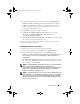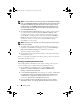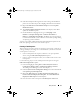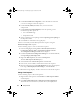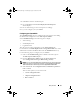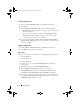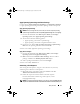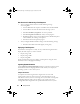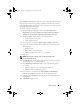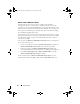Owner's Manual
Setup and Use 15
3
Click
OK
to continue or
Cancel
to quit.
4
If you click
OK
,
the
Create Client Deployment Task Sequence
window displays.
You can now make changes to the task sequence accordingly.
Next, you can configure your system BIOS.
Configuring your System BIOS
The Set BIOS Config option is enabled on the task sequence after adding
the Dell Client Configuration to the Task Sequence Editor:
Select Set BIOS Config for the following tabs to display:
• Action Settings
• Variable Replacement
• Logs/Return Files
This sub-section contains information on the Action Settings tab.
For information on Variable Replacement and Logs/Return Files tabs, see the
Administrator Guide in the Docs folder under the Installation Directory.
Use the following steps to configure your system BIOS:
1
Click on the
Set BIOS Config
option enabled on the task sequence.
The
Task Sequence Editor
displays.
2
From the
Task Sequence Editor
, under the
Action Settings
tab,
select
Configuration action type
:
BIOS Config (.ini file)
.
NOTE: You can also select BIOS Config (command line) if you want configure the
system using the CLI. For details on CLI options, see the Dell Client Configuration
Toolkit User’s Guide on the Dell support site at support.dell.com/manuals.
3
Select
Action
:
Set
. The
Configuration file/ Command line parameters
field is enabled.
There are three options you can choose from:
•
<Create configuration file>
•
<Import configuration file>
•
Edit <.ini file>
client_sccm.book Page 15 Wednesday, August 19, 2009 10:32 AM