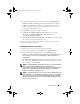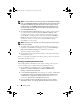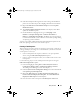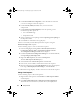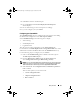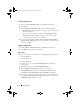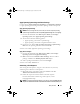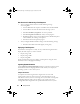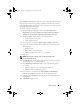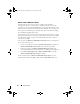Owner's Manual
14 Setup and Use
5
Under
Client Hardware Configuration
,
select the hardware items that
you want to configure in this task sequence.
6
Under
Network (Admin) Account
, enter your account name
and password.
7
Under
Operating System Installation
, select the operating system
installation type. The options are:
• Use an OS WIM image
• Scripted OS install
8
Select an operating system package from the
Operating system package to
use
drop-down menu.
9
Click
Create
. A confirmation message displays.
You have successfully created a Dell-specific task sequence using the
Dell Client Deployment
template.
Use the following steps to create a custom task sequence:
1
Launch ConfigMgr by clicking
Start
→
Microsoft System Center
→
Configuration Manager 2007
→
Configuration Manager Console
.
The
Configuration Manager Console
screen displays.
2
Under the
System Center Configuration Manager
tree on the left hand side,
click
Operating System Deployment
.
3
Right click
Task Sequences
, then
New
→ Τ
ask Sequence
.
The
New Task Sequence Wizard
displays.
4
Select
Create a new custom task sequence
and click
Next
.
5
Enter name, version number, and comments for the task sequence.
6
Browse for the boot image under
Dell Deployment
, select the appropriate
boot image
<Dell Deployment Boot Image>
, and click
Finish
.
A confirmation message displays. You have created a new custom task sequence.
Editing a Task Sequence
Use the following steps to edit a task sequence:
1
Right-click the task sequence and click
Edit
. The
Task Sequence Editor
window displays.
2
Click
Add
→
Dell Deployment
→
Dell Client System Configuration
.
This loads the custom action for your Dell client system deployment.
client_sccm.book Page 14 Wednesday, August 19, 2009 10:32 AM