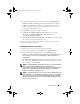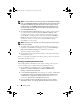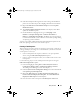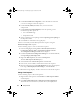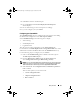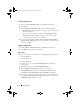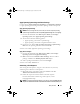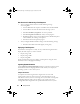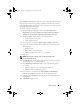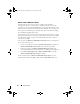Owner's Manual
Setup and Use 13
4
Click
Next
and proceed through the wizard to manage the distribution
points. See the online help or the ConfigMgr documentation for details.
5
Right-click
Dell Client Custom Reboot Script 1.0
and click
Update
Distribution Points
.
6
The
Confirm Update Distribution Points
screen displays. Click
Yes
to
update the distribution points.
7
On the DCDP for ConfigMgr console, go to
ConfigMgr
→
Site
Database
→
Computer Management
→
Software Distribution
→
Packages
→
ConfigMgr Client Package 1.0
. Repeat step 1 through step 4
to ensure that the client system is able to access the driver packages during
an operating system installation.
You have successfully updated and managed the distribution points for the
Dell client packages. Proceed to create a task sequence.
Creating a Task Sequence
Task sequences are used to capture an operating system image, configure its
settings, and deploy the image on a set of Dell client systems. You can create
a task sequence in two ways:
• Create a Dell-specific task sequence, which has a set of pre-specified
actions, using the
Dell Client Deployment
template.
• Create a custom task sequence where you can add custom actions to the
task sequence.
Use the following steps to create a Dell-specific task sequence using the
Dell Client Deployment
template:
1
Launch ConfigMgr by clicking
Start
→
Microsoft System Center
→
Configuration Manager 2007
→
Configuration Manager Console
.
The Configuration Manager Console screen displays.
2
Under the
System Center Configuration Manager
tree on the left hand side,
click
Operating System Deployment
.
3
Right-click
Task Sequences
, then
Bare Metal Client Deployment
→
Create a Dell Client Deployment Template
. The
Create Dell Client
Deployment Task Sequence
window displays.
4
Enter the name of the task sequence in
Task Sequence Name
field.
client_sccm.book Page 13 Wednesday, August 19, 2009 10:32 AM