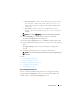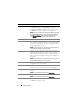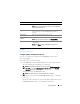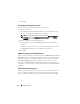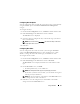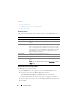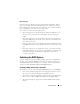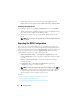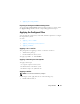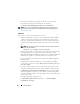Users Guide
20 Using CCTK GUI
• From the command prompt, navigate to the directory where SCE is
located, and type
the name of the SCE file. For example,
C:\Users\SystemName\Documents>"<filename>"
NOTE: You cannot run SCE on Windows PE systems. For more information on
applying SCE on target systems running the Windows PE operating systems, see
Troubleshooting CCTK
.
SCE Details
The common scenarios of using SCE are as follows:
• When you apply SCE on a target system, SCE silently installs the BIOS
settings on the target system. When the installation is complete, SCE
generates a log file with the SCE name at the same location. The log file
contains all the applied options and the status of execution for the SCE
file.
NOTE: To generate the log file in a required location: Specify the location of
the log file. For example,
SCE.exe /l="<folder_path>\log.txt"
• When you apply SCE on a target system from a read-only location, provide
the
/nolog
option to prevent generation of the log file. For example,
SCE.exe /nolog
. The
/nolog
option helps to successfully run SCE and
informs that a log file is not created as SCE is in a read-only location.
• If you run SCE from a read-only location without providing
/nolog
, then
SCE fails to run.
• To apply SCE on a Windows PE system, extract SCE from a Windows
system using /e option. For example,
SCE.exe/e=<folder_path_to
extract SCE>
• If you have configured a setup or system password on the target system,
and while exporting SCE, if you have not provided the same password in
the
BIOS Setup or System Password Dialog box
, then you cannot double-
click and apply SCE on the target system. However, while applying SCE
from the command prompt, you can provide the setup or system password
of the target system.
Example of providing setup password:
C:\Windows\CCTK\SCE>"<
filename
>" --valsetuppwd=
<password string>